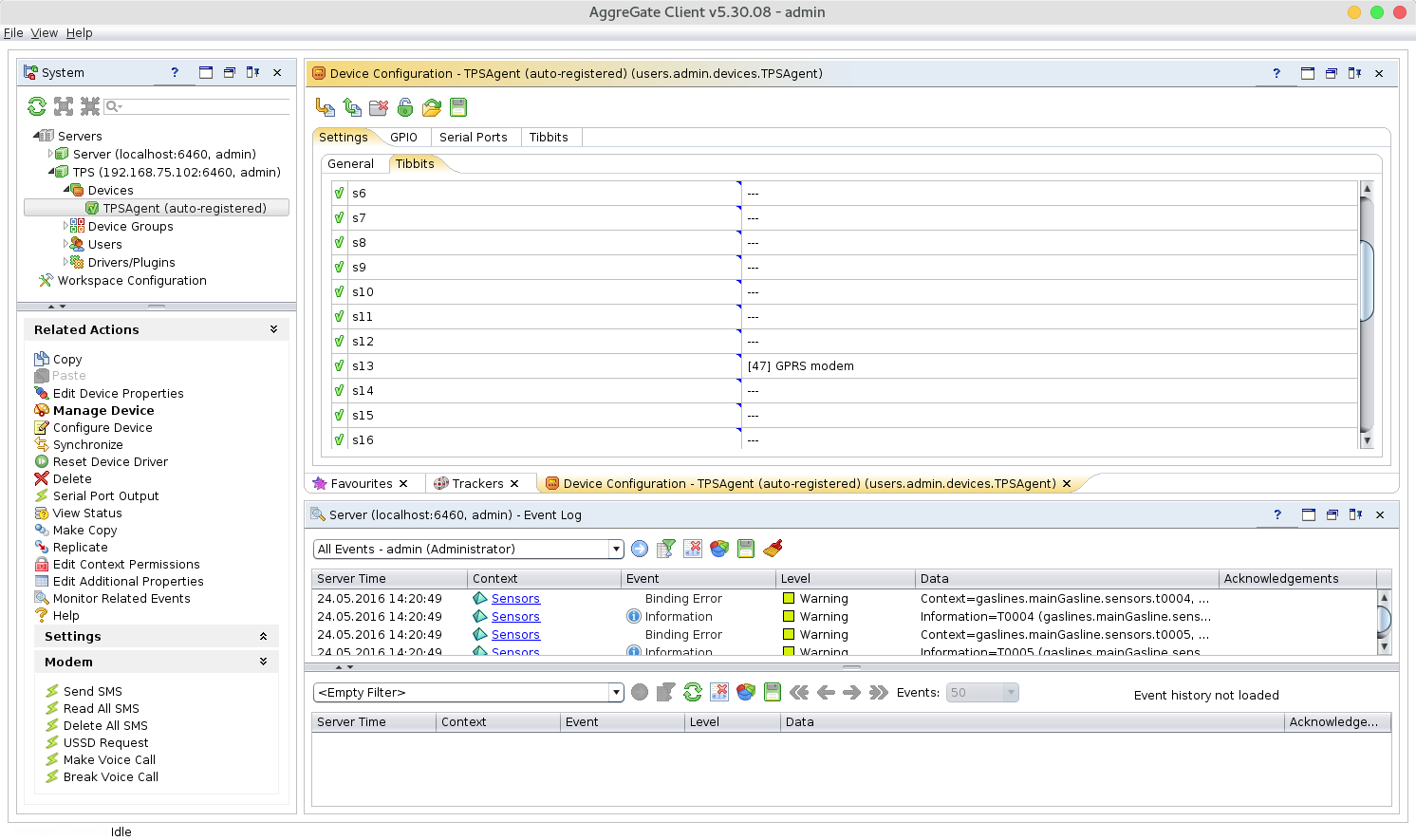
Setup the GPRS modem Tibbit in LTPS Web Configurator or in AggreGate Client (see the screenshot below):
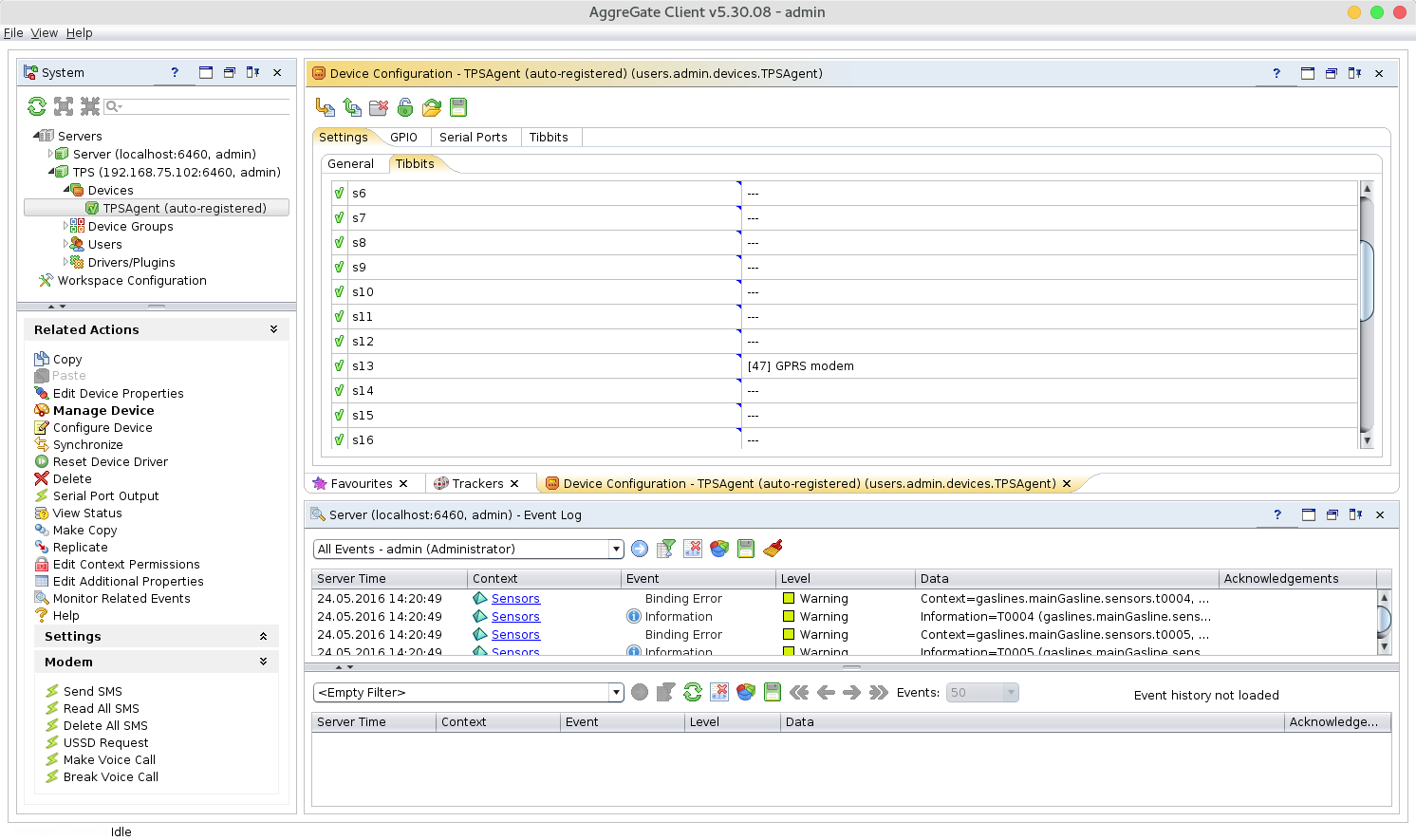
In case of configuring through AggreGate Client write settings and reboot LTPS.
After that in Tibbits tab you'll get access to Modem subtab in
AggreGate Client:
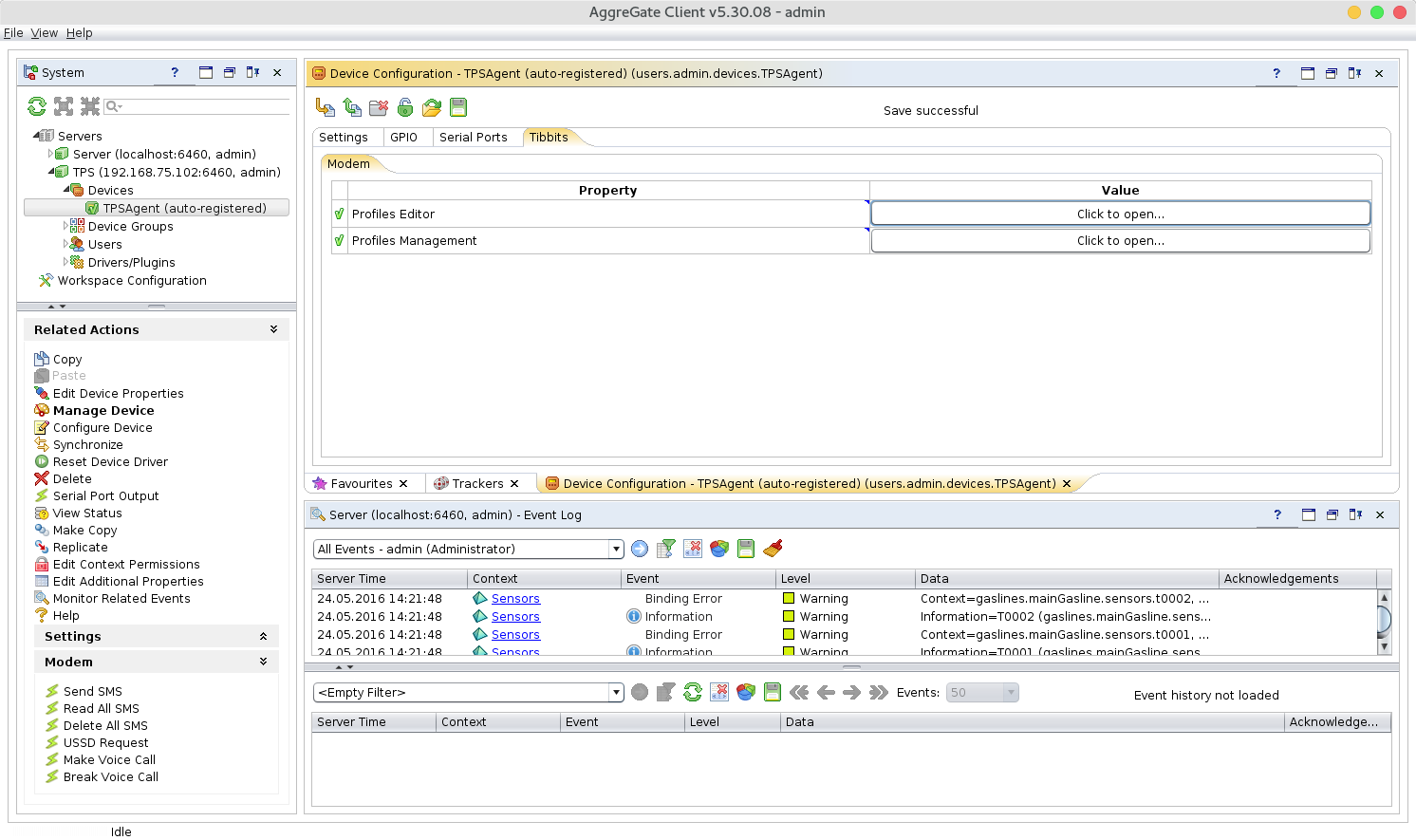
The tab Modem allows you to manage Internet connection profiles and connection.
Use the variable Profiles Editor to configure Internet connection profile.
Use + or - buttons to add or delete Internet connection profile:
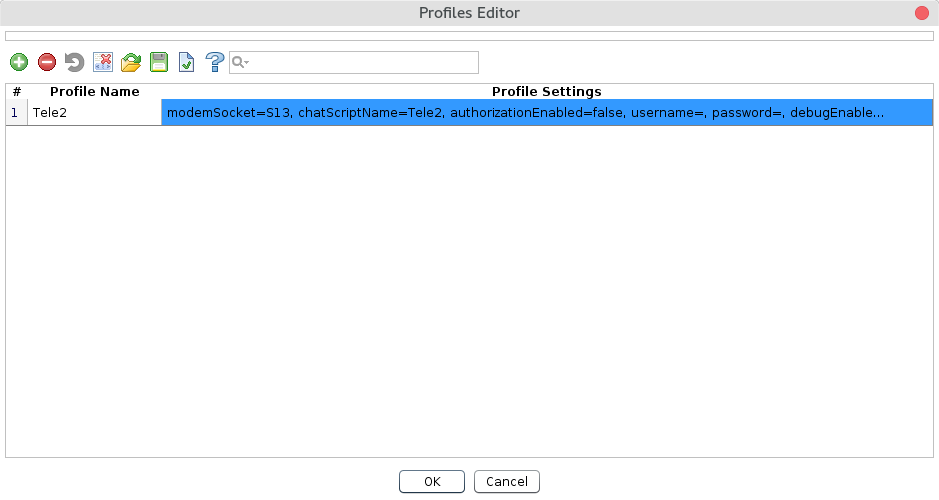
To set profile name use the column Profile Name. The name must be unique!
To manage profile settings use the column Profile Settings:
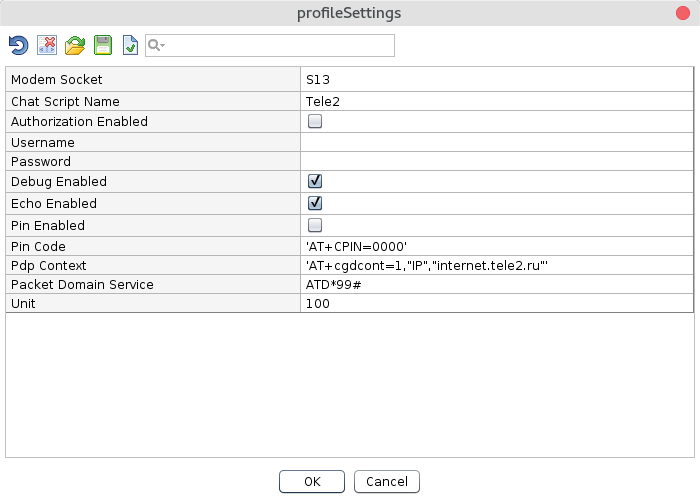
Each profile is intended for a specific socket. Choose the correct one.
The chat script name must be unique among all profiles!
check the box Authorization Enabled and set Username and Password if your provider requires PAP,CHAP/MSCHAP or MSCHAPv2 authorization
Debug Enabled flag allows you to see the connection process in system journal.
Set the box Echo Enabled to view inputted characters in the serial console output.
If PIN is required by a SIM card, check the box Pin Enabled and specify it in the field Pin Code.
Specify PDP context and packet domain service in the appropriate fields.
The filed Unit is required to identify the active Internet connections.
It has to be unique among all profiles!
Note that profile settings can be also altered in the LTPS Web Interface.
The profile settings are updated during AggreGate Client synchronization (3 minutes by default).
You can reduce synchronization period or force synchronize to get actual profile settings values.
Use the variable Profiles Management to manage Internet connections:
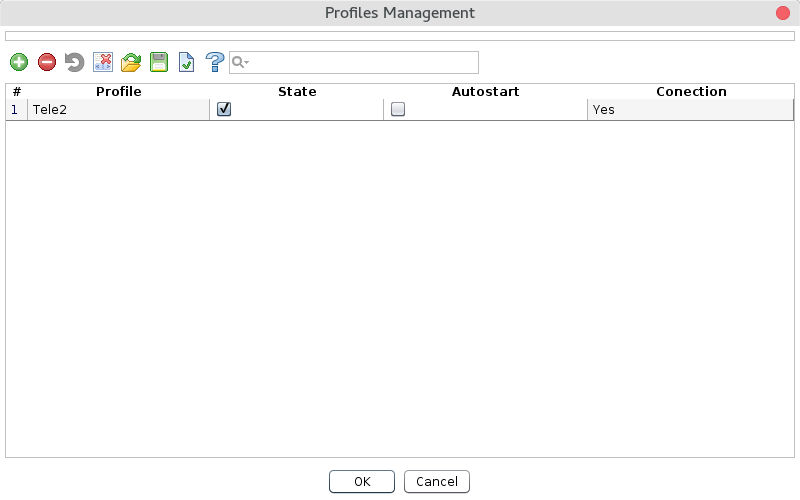
Do not add or delete profiles manually!
To start Internet connection check the box State.
If Internet connection is active, the field Connection set to Yes, otherwise to No (the variable must be synchronized to produce an actual value).
If you want that Internet connection started automatically after LTPS booted, set the box Autostart.
TPS Agent can send SMS, make calls and send USSD requests using the GPRS modem.
This functions is available in the TPS Agent context menu:
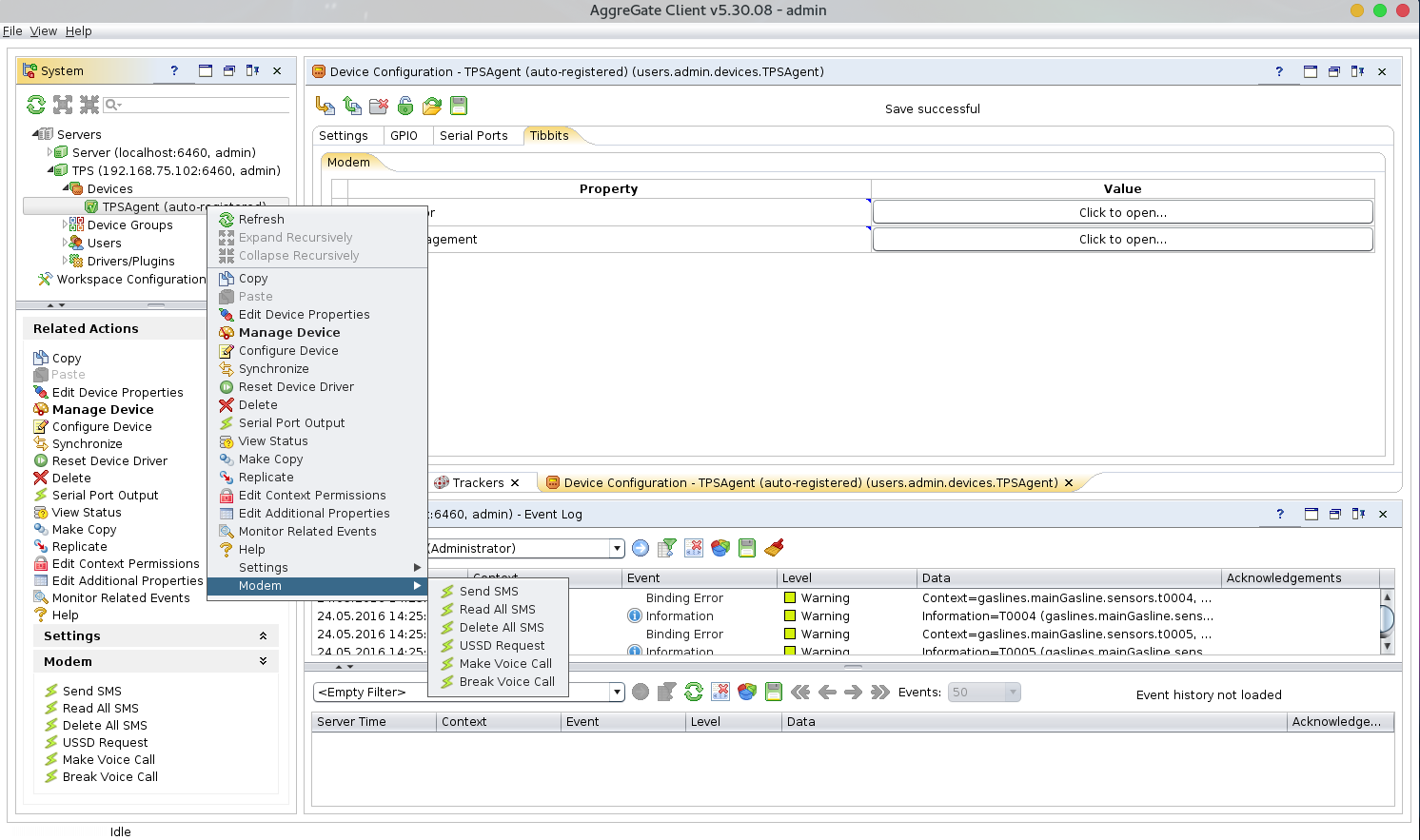
To use this functions you must disable the PIN code request!
To send SMS, select Send SMS function, then select GPRS modem port, enter the phone number and the message text:
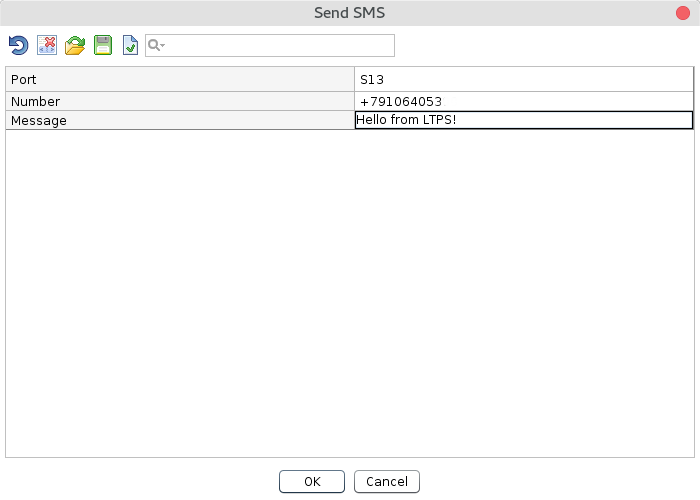
Maximum SMS text length is 800 characters.
Long text will be automatically splitted into several messages.
If text contains ASCII-only characters, SMS will be 7-bits encoded
(160 chars encoded to 140 chars).
Non-English (eg, Chinese, Cyrillic, etc) characters are also supported with UCS-2 encoding.
70 characters can be send in 1 SMS in this case.
After sending the SMS you may see the result:
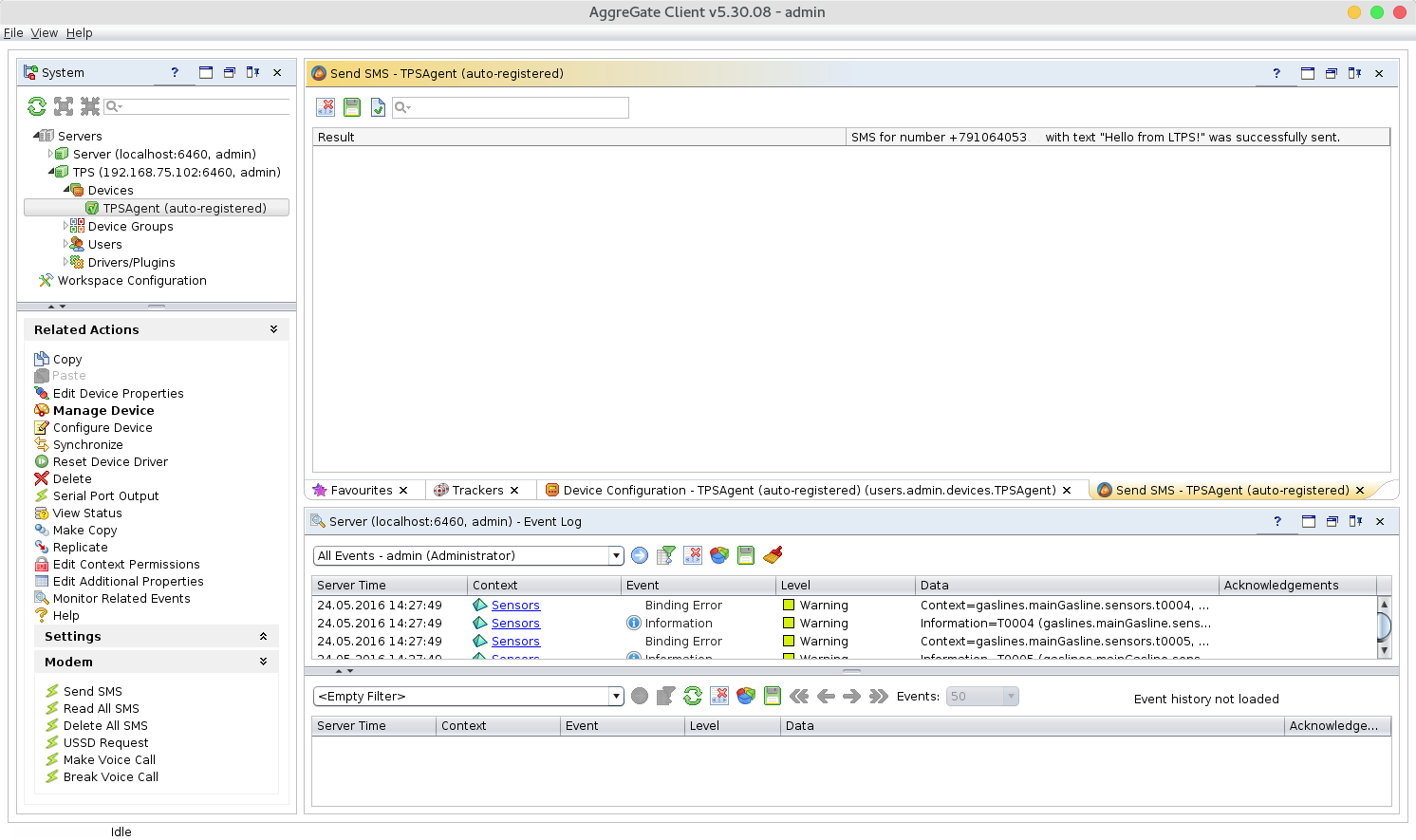
Sending a long SMS takes a lot of time, so the Send SMS function can return a request timeout error.
To avoid AggreGate function timeout error, select Drivers/Plugins ->
Agent in AggreGate Client and increase Command timeout value.
Reboot LTPS:
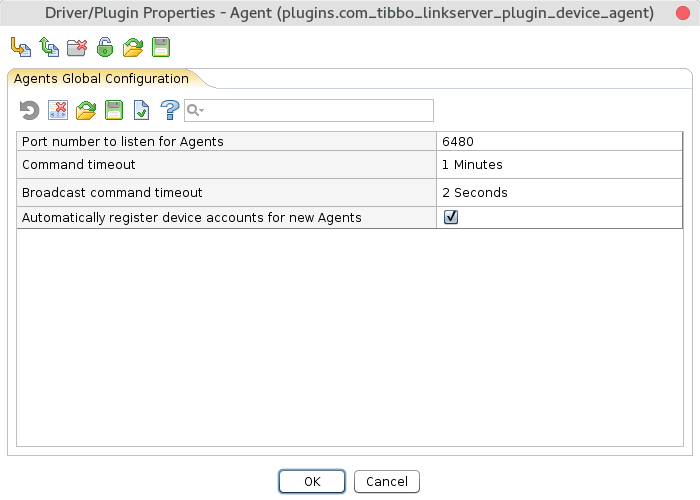
To read all SMS, select Read All SMS function and select
GPRS modem port:
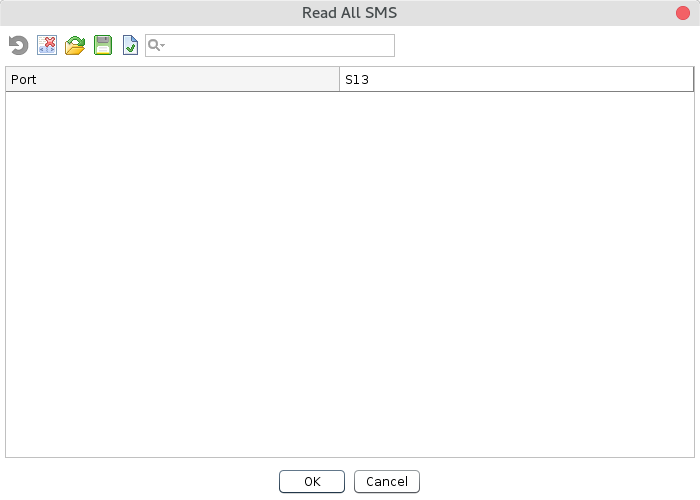
After several seconds you'll get the list of all SMS incoming:
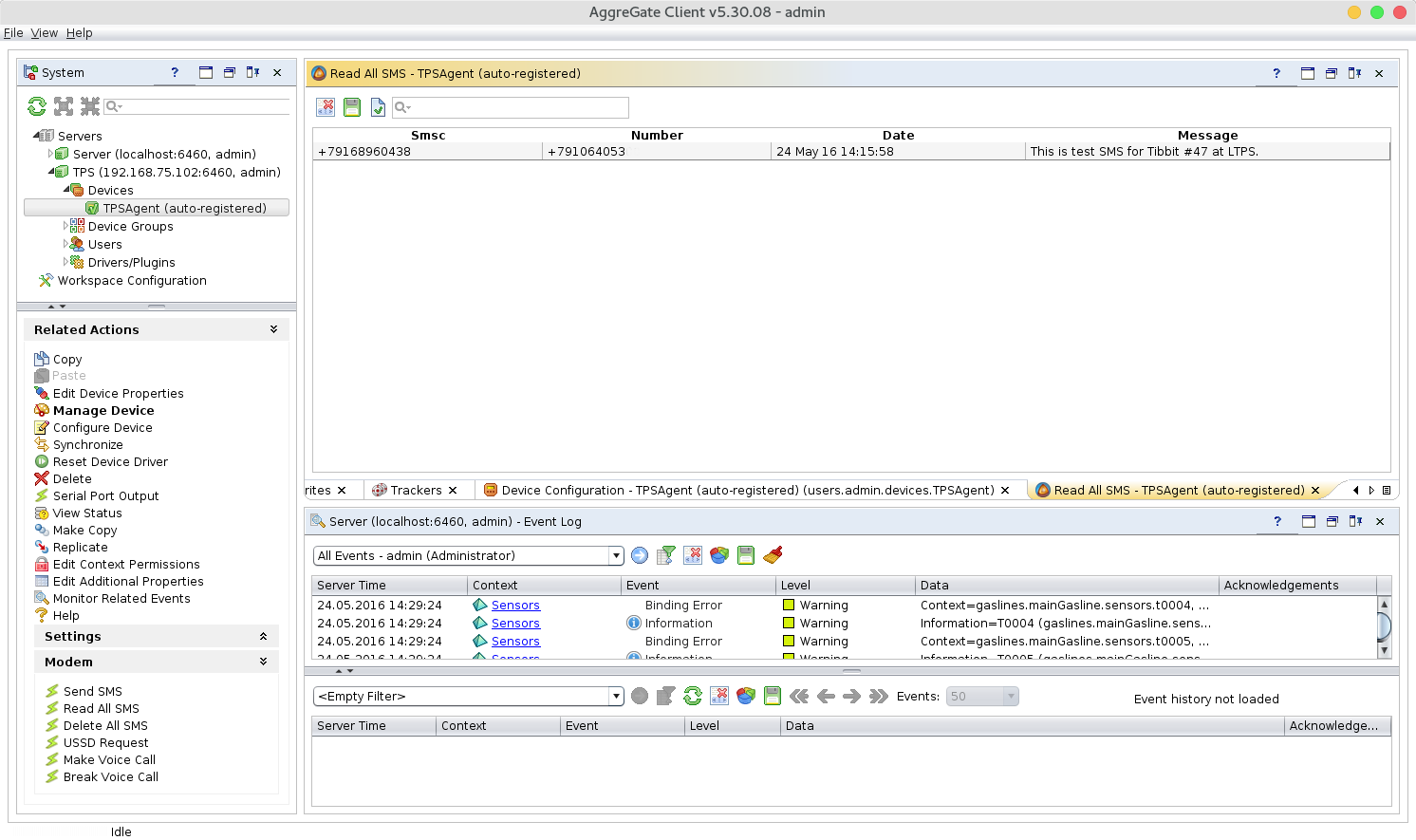
Empty incoming SMS table means, that there was an error reading
incoming SMS (check the logs) or got no SMS.
If SMS memory is full you will not be able to receive messages.
To delete all SMS select Delete All SMS function,
then select GPRS modem port:

After several seconds you see the result of function execution:
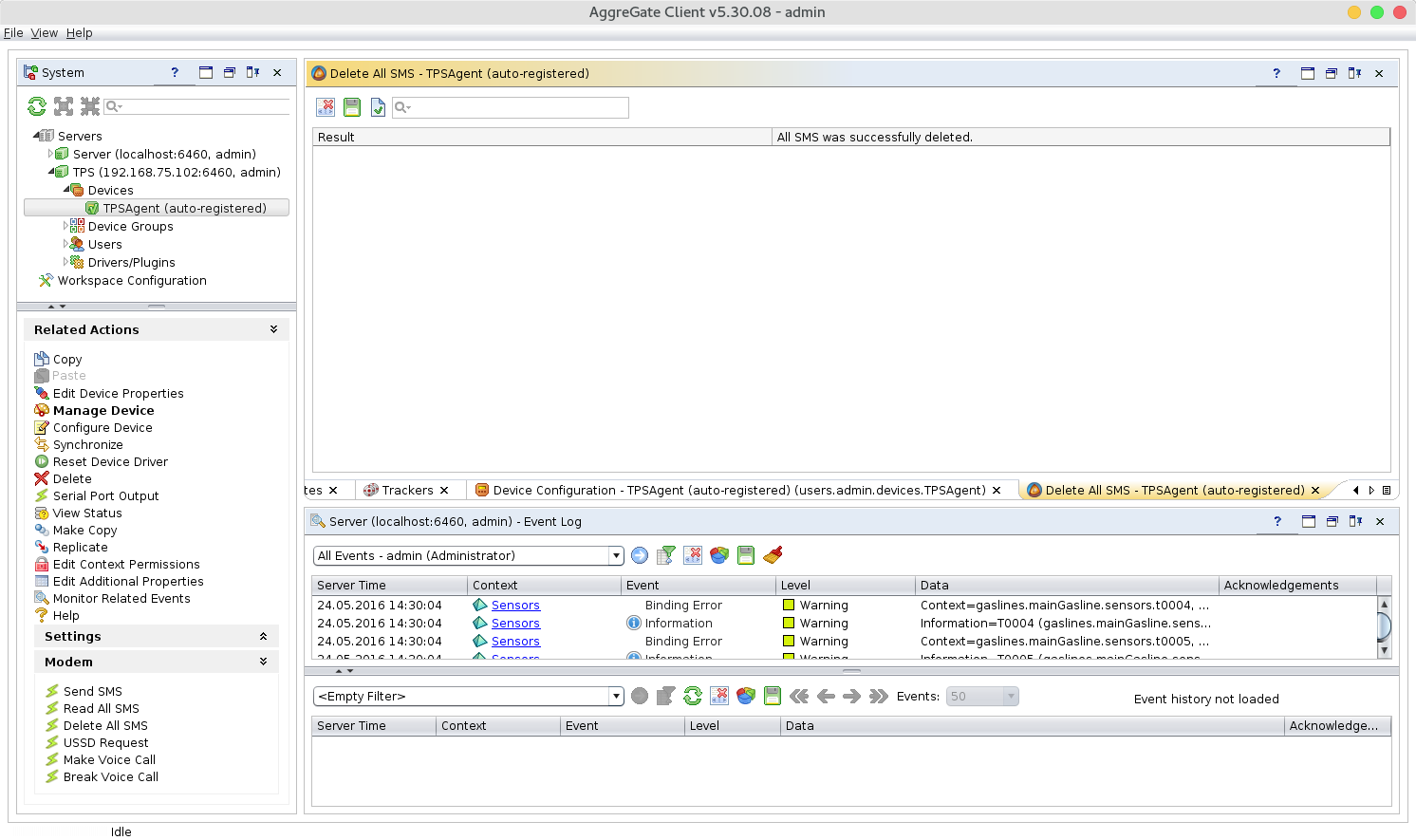
To send USSD request (for example to check the balance), select
USSD request function, then select GPRS modem port and enter the
request:

After several seconds you'll see the function execution result:

Non-English characters in USSD replyes are supported.
To make a voice call select Make Voice Call function, then select
GPRS modem port and enter the number:
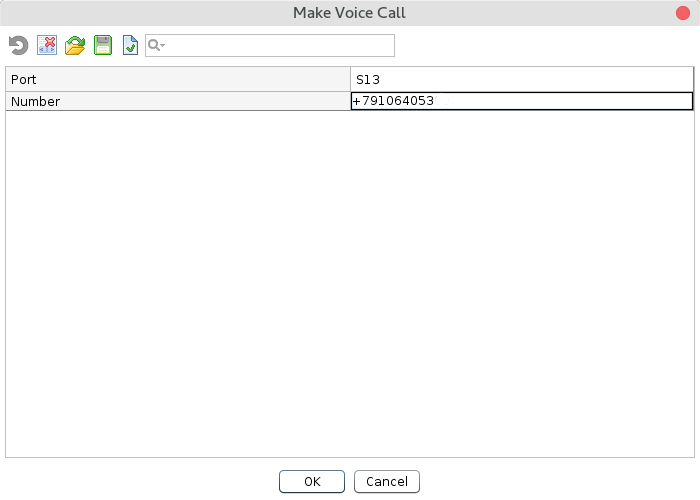
Internal and international numbers with + prefix are supported.
After several seconds you'll see function execution result:
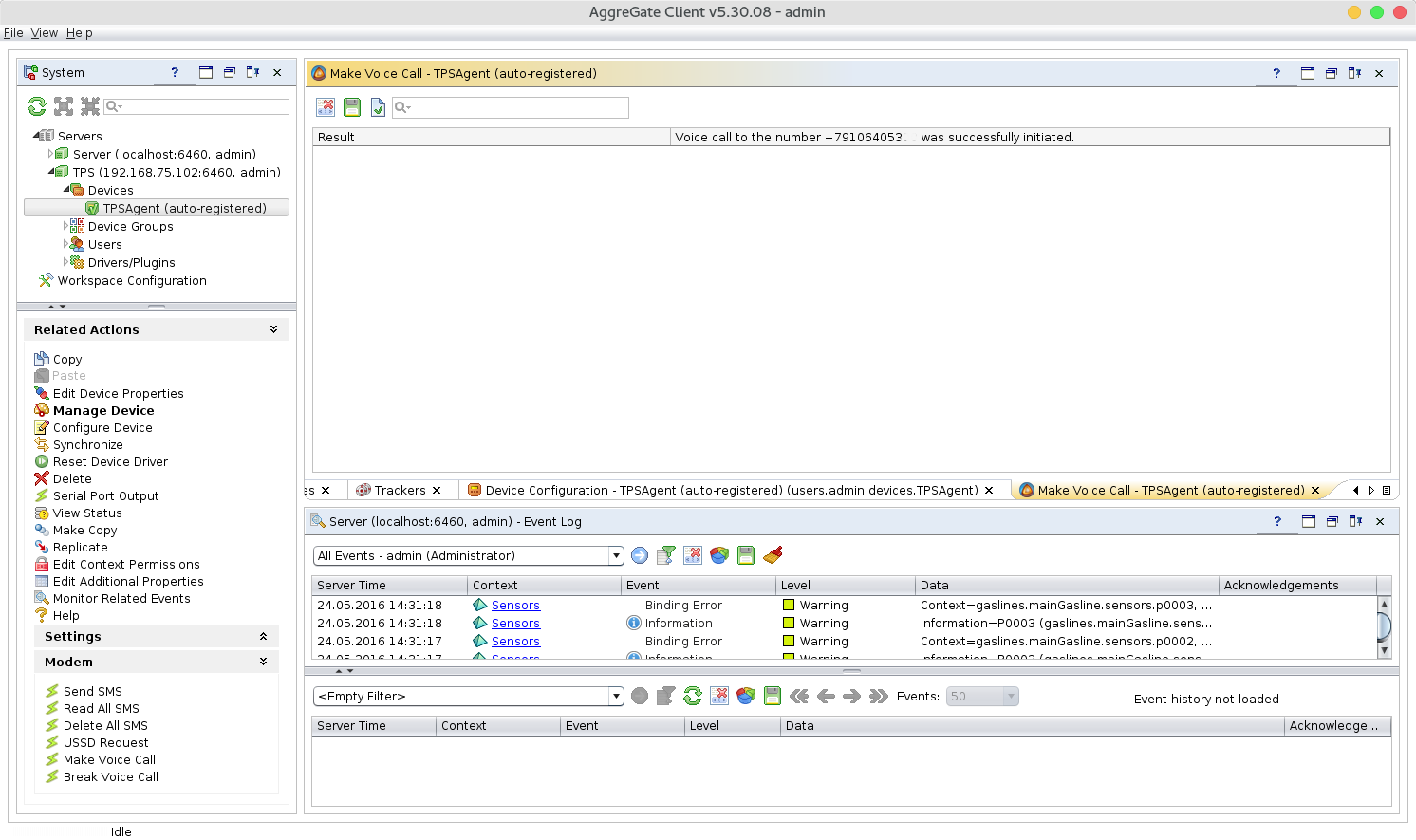
If voice call has been done successfully, connect stereo phone jack and enjoy the voice call.
To break a voice call select function Break Voice Call,
then select GPRS modem port:
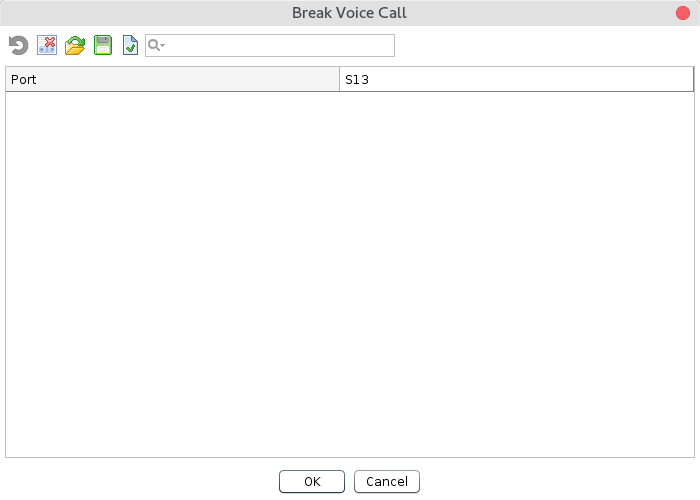
After several seconds you'll see the function execution result:
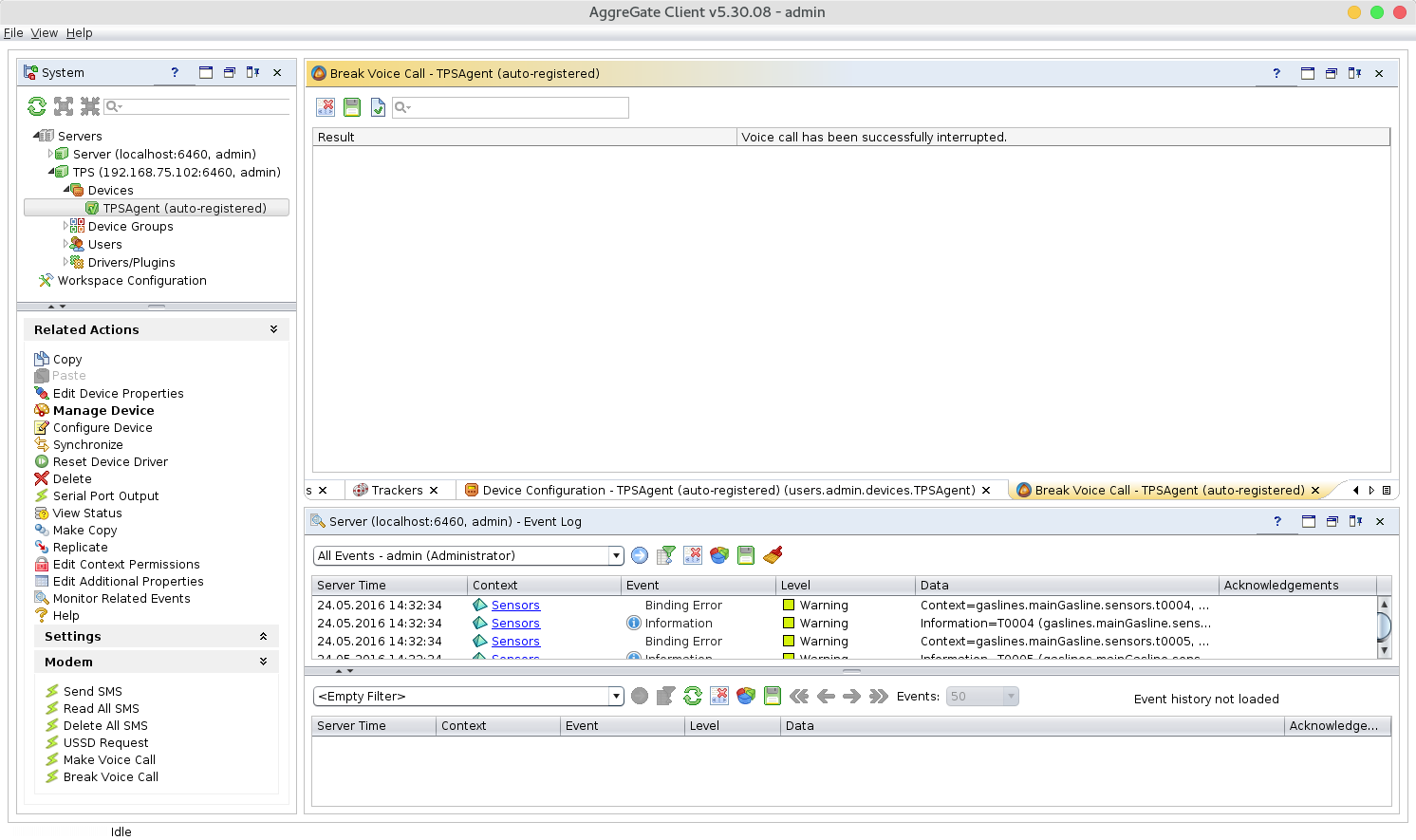
Do not run multiple requests at the same time, it's better to wait for the previous function call to finish.