To enable or disable any complex interface such as serial port, I2C
or SPI you need to change and upload
the device definition file (Device Tree, DT)
1 and reboot.
There are three general ways to upload DT file into LTPS:
This method is helpful in some special/debugging cases or when
Online Configurator does not allow to create
configuration that fits your needs.
This method allows you to load three forms of DT file: INI, DTS or DTB.
INI is simple file you can get from Online Configurator, "Text" tab. It may be converted to DTS;
DTS is the complex big text file that may be converted into DTB;
DTB is the binary DT file describes LTPS hardware components;
Open TPS Web Interface and choose Firmware menu item:
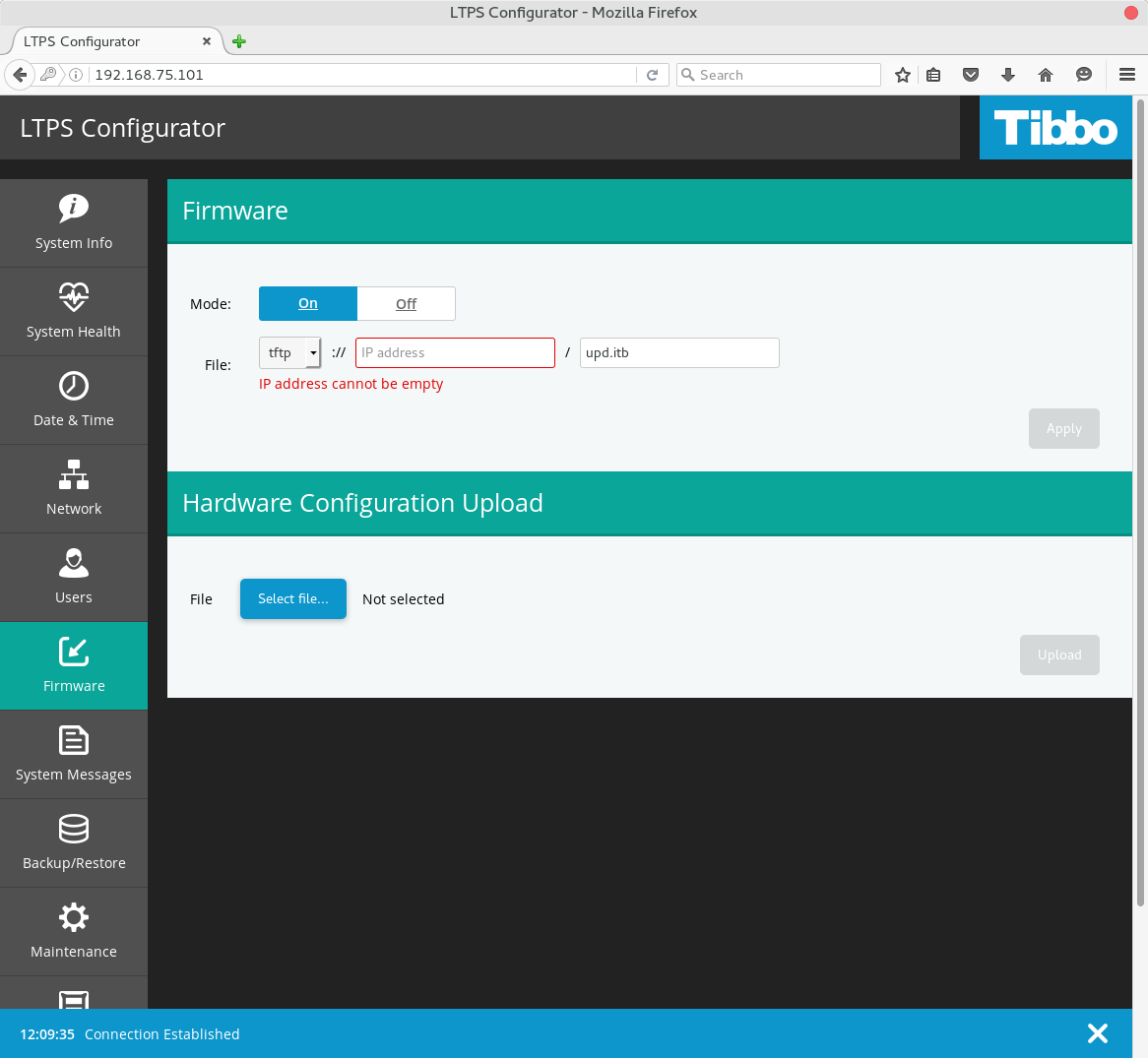
Click Select file... button, choose *.ini, *.dts or *.dtb
file and click Upload. Wait for success or error message for 1-3 seconds.
In case of success choose Maintenance menu item in and click Reboot:
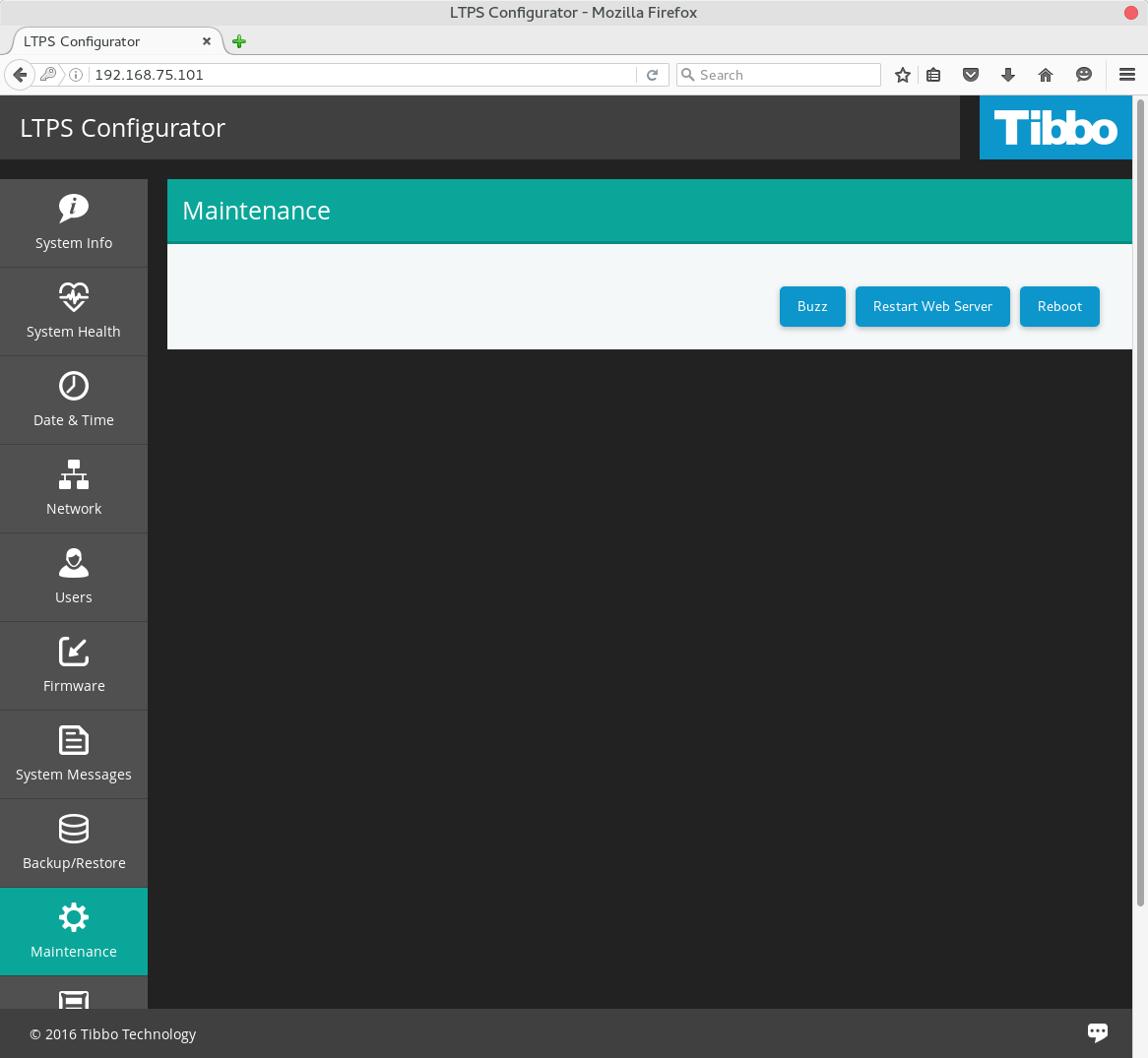
Open TPS Web Interface and click TPS Configuration menu item:
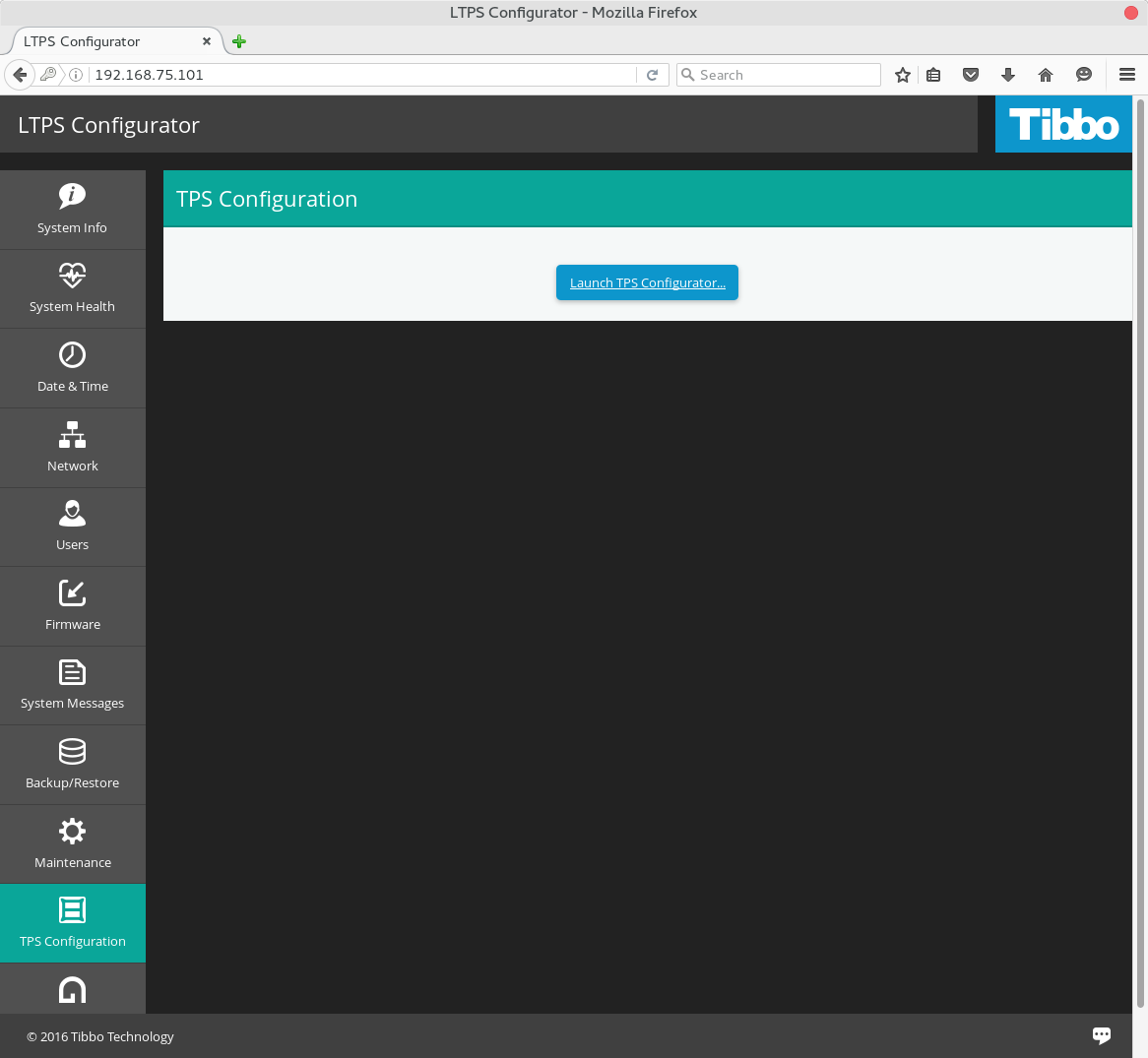
Click Launch TPS Configurator... button. It will open the new tab and run build-in Online Configurator with current H/W definition (DT file):
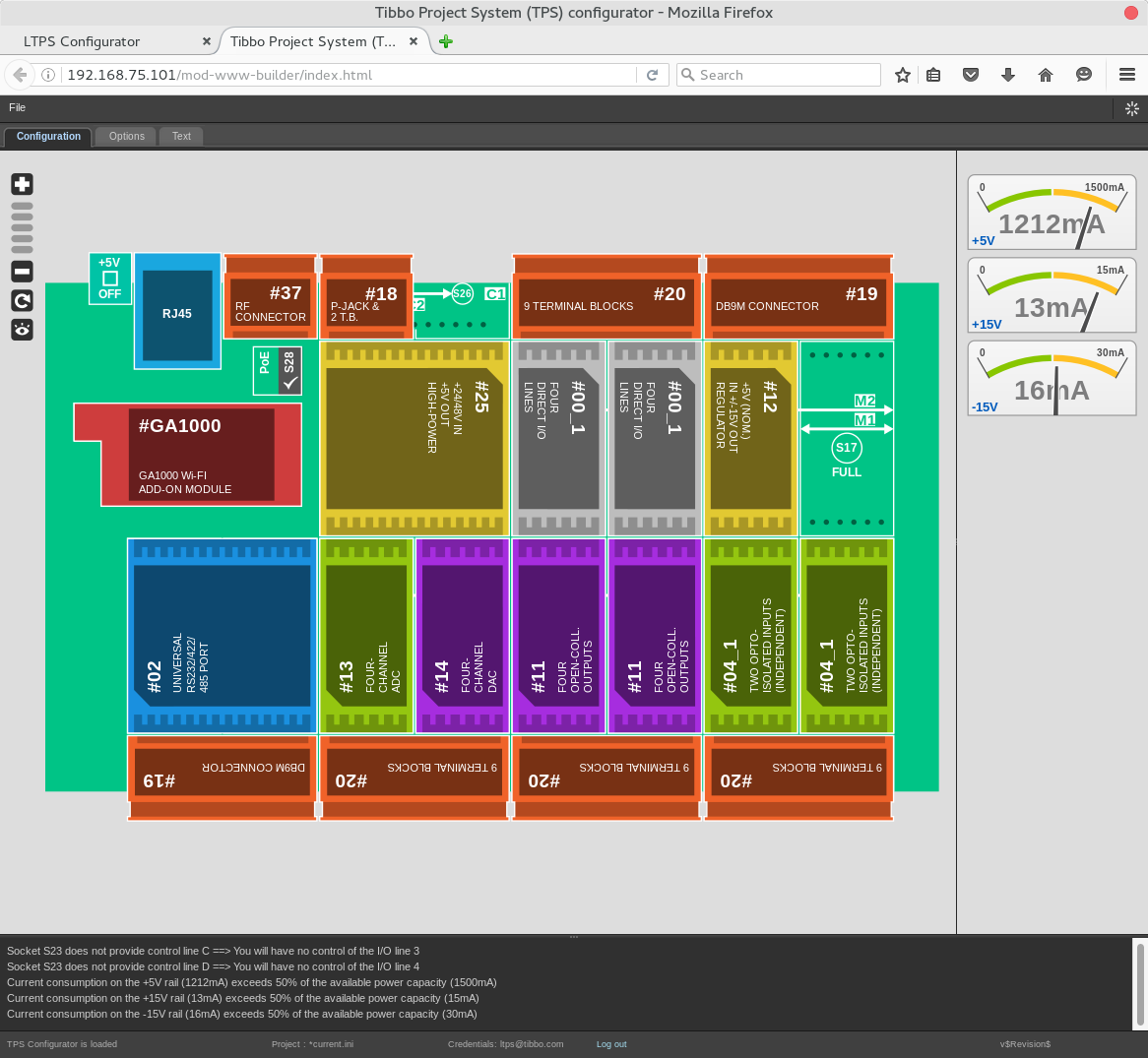
Install necessary Tibbits, click File -> Save Project.
Go to Maintenance menu item in the Web Interface and click Reboot.