Launched AggreGate Client window will ask you for Workspace and Password:
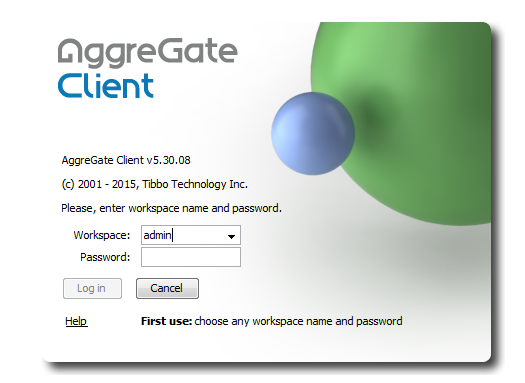
Input "admin" in Workspace field and "admin" in Password field and click Login.
Click 'Yes' to create admin workspace...
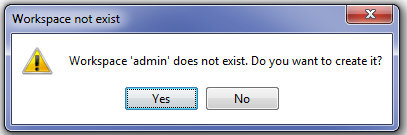
In the opened AggreGate admin workspace window
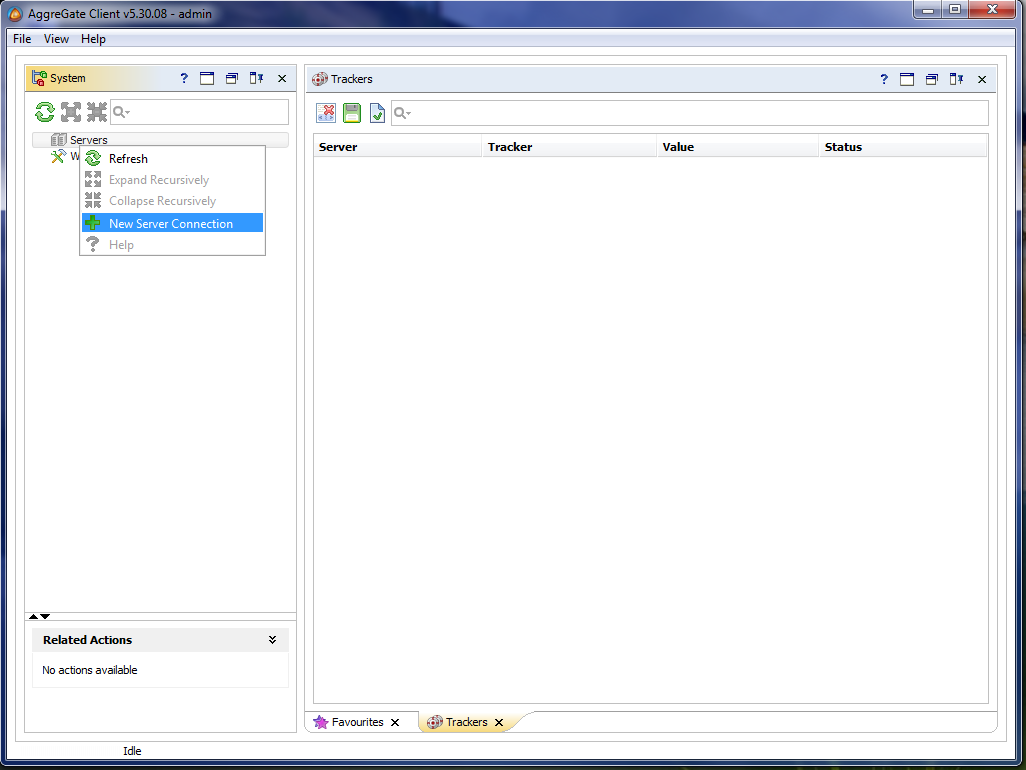
find Server item in System panel and click with the right mouse button on Server item.
Choose New Server Conection from the context menu.
Server Conection Parameters dialog will be opened...
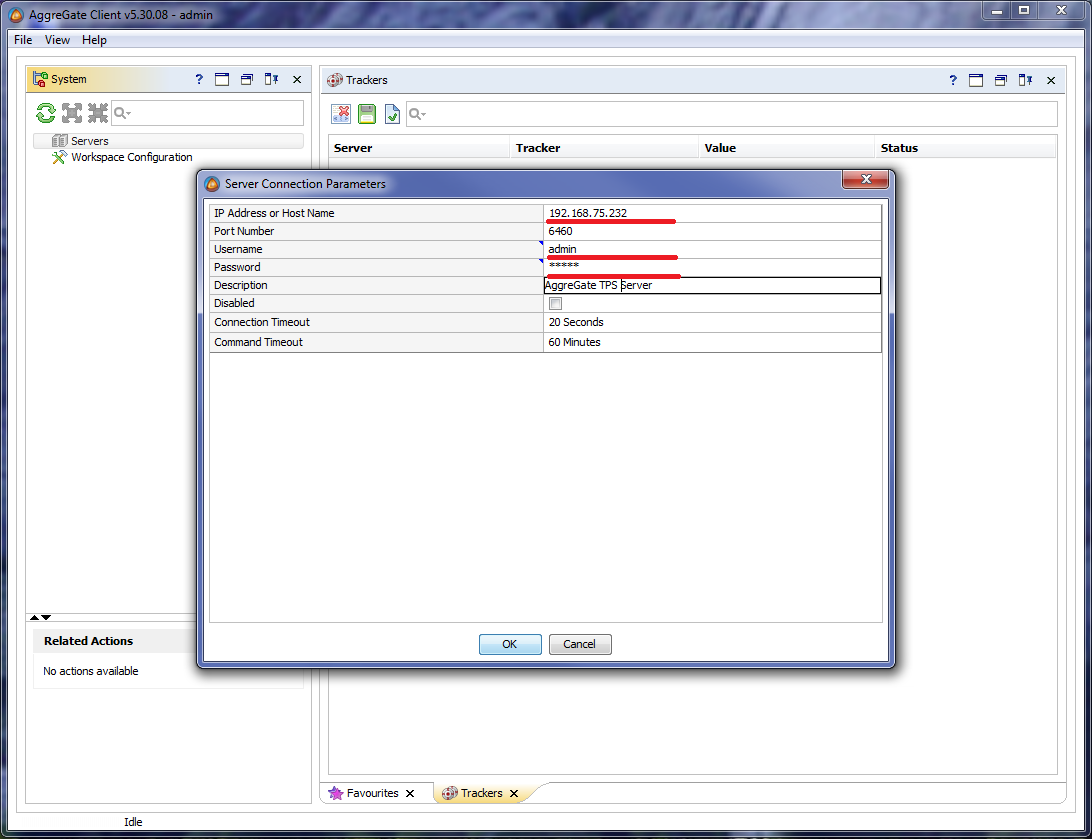
Please, enter TPS IP address in IP Address or Host Name field, "admin" in the Username field and "admin" in Password field.
Click OK button.
Check if automatically registered TPSAgent is listed in Devices subtree of the Servers node in the System panel

AggreGate Client successfully conected to TPS AggreGate.
Next AggreGate Client startup will be easier: just launch it from start menu, select workspace from drop-down list and enter your password.