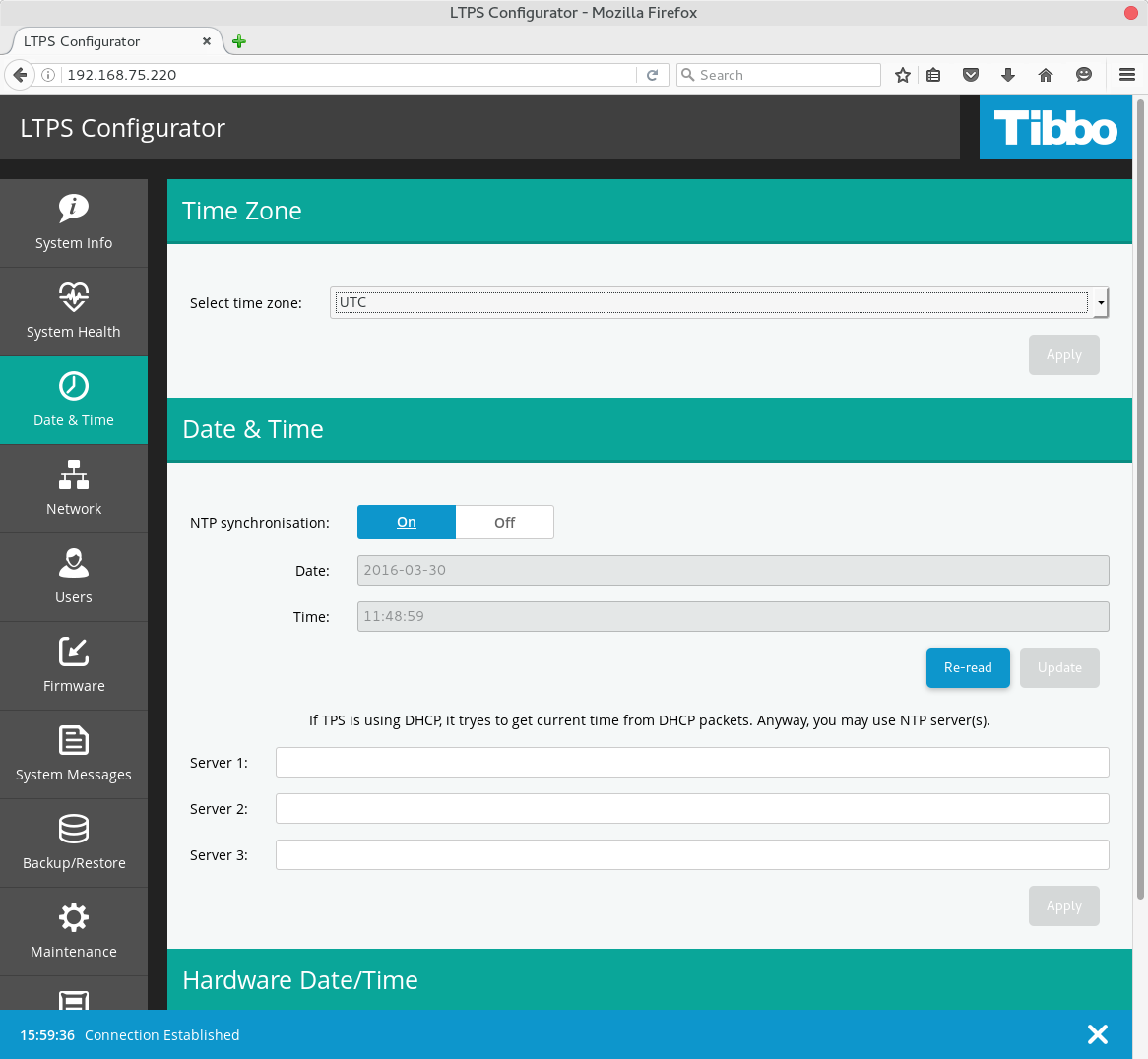
To get internally updated current OS date and time click Re-read button in Date & Time section.
There are two ways to configure the date/time settings: via Web Interface and
through TPP's command line interface (CLI).
The most important parameter in Linux TPS is Time Zone.
Hardware clock is runing in UTC while OS gets date and time information from
Internet or Intranet NTP servers in most cases.
Open TPS Web Interface and click
Date & Time menu item.
To set time zone choose your current location in drop-down list
Select time zone and click 'Apply':
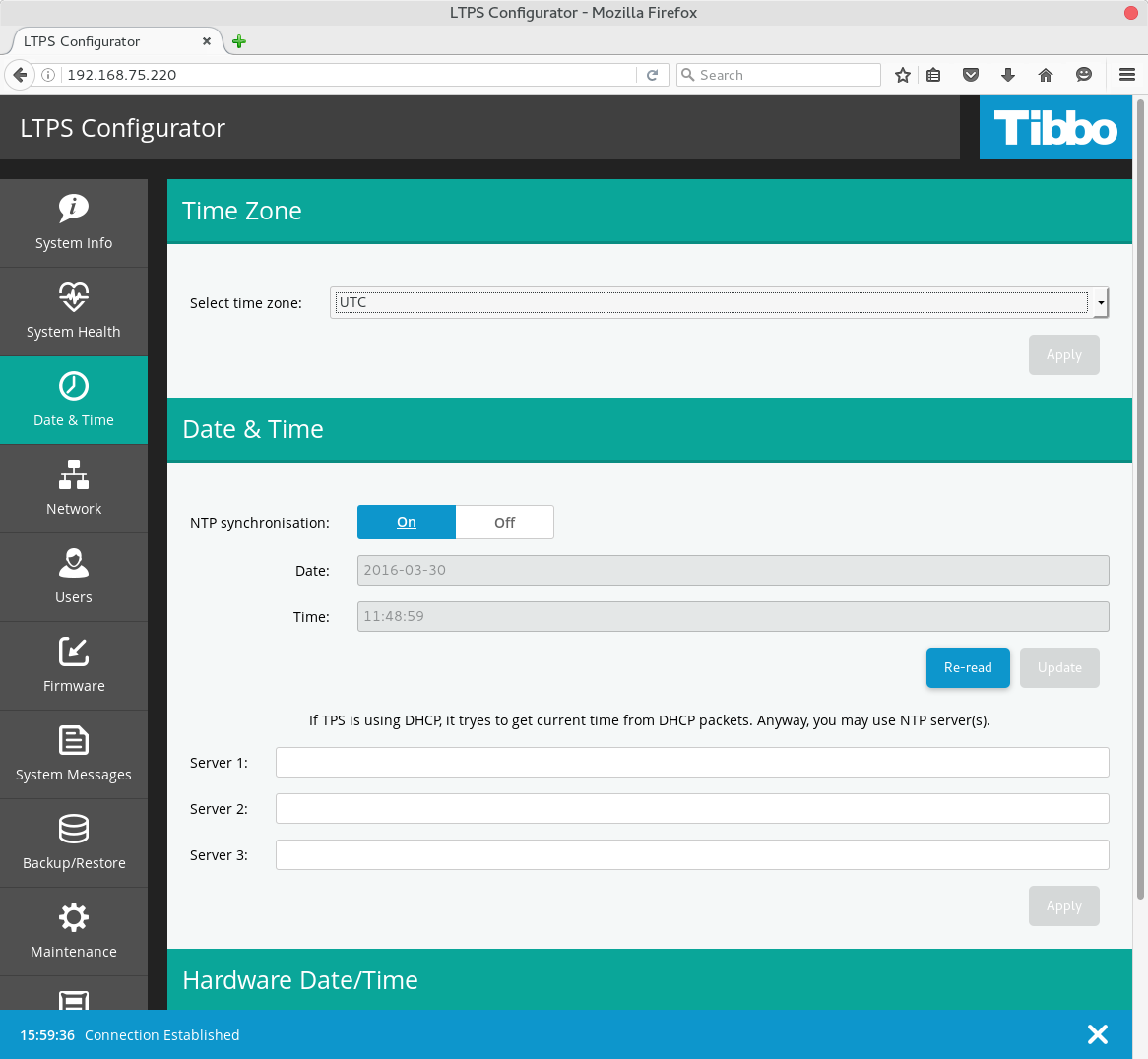
To get internally updated current OS date and time click Re-read
button in Date & Time section.
Up to four NTP server addresses may be used for NTP synchronization.
Use hostname or IP address in Server #N fields.
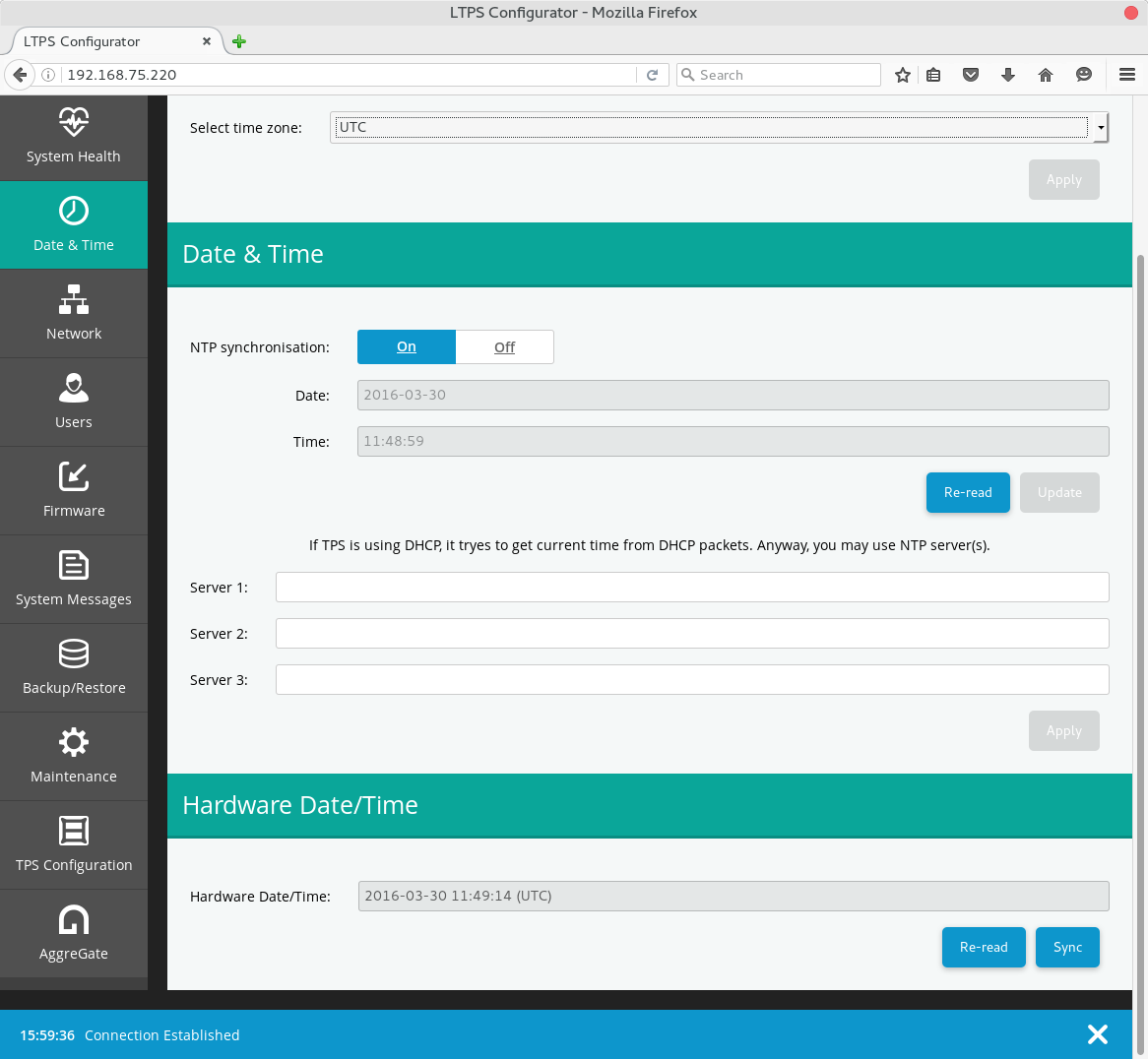
To manually set date and time, select NTP Synchronization Off
button and set date (yyyy-mm-dd) and time (hh:mm:ss)
in suitable fields.
Click 'Update' button.
To save current OS date and time into hardware clock click 'Sync'
button in Hardware Date/Time section.
To display current hardware date and time click Re-read button
in Hardware Date/Time section.
Open serial port connection or
login via Secure Shell.
Check current Date, Time, Zone, HW clock and NTP synchronization state do:
root@tpp:~# timedatectl
Local time: Thu 2016-01-28 14:14:33 UTC
Universal time: Thu 2016-01-28 14:14:33 UTC
RTC time: Thu 2016-01-28 14:14:45
Time zone: Universal (UTC, +0000)
Network time on: yes
NTP synchronized: yes
RTC in local TZ: no
To get a list of available time zones do
root@tpp:~# timedatectl list-timezones
To change time zone:
root@tpp:~# timedatectl set-timezone America/New_York
To manually set local date/time in OS:
root@tpp:~# timedatectl set-time "2016-01-27 12:31:42"
To enable NTP synchronization:
root@tpp:~# timedatectl set-ntp true
To disable NTP synchronization:
root@tpp:~# timedatectl set-ntp false
If NTP synchronization set to ON system will:
[Time] NTP= time1.google.com time2.google.com time3.google.com time4.google.com
root@tpp:~# systemctl restart systemd-timesyncd
for NTP settings
root@tpp:~# systemctl restart systemd-timedated
for other date/time settings.