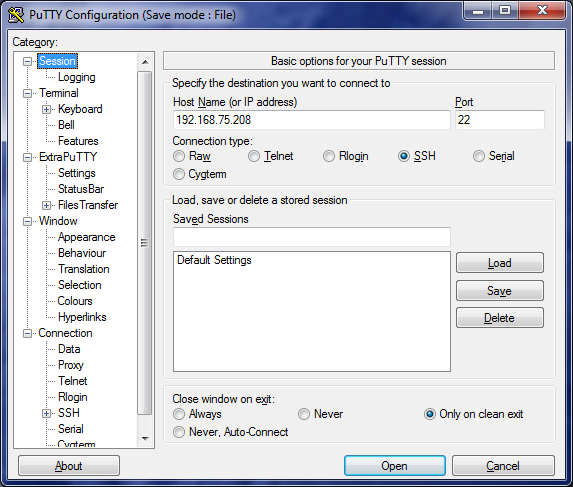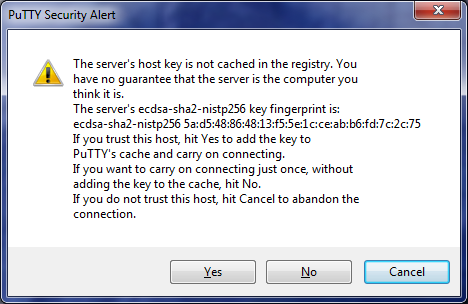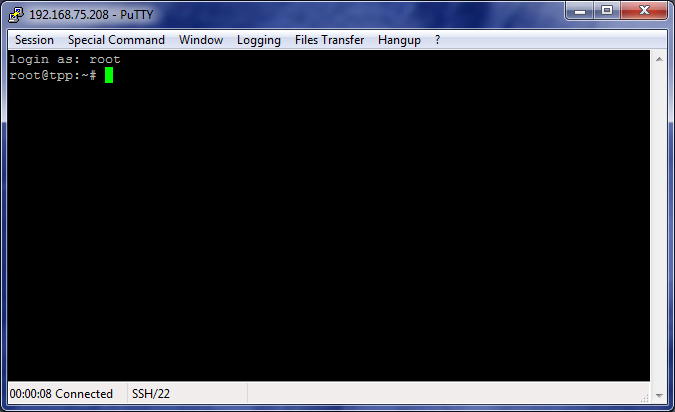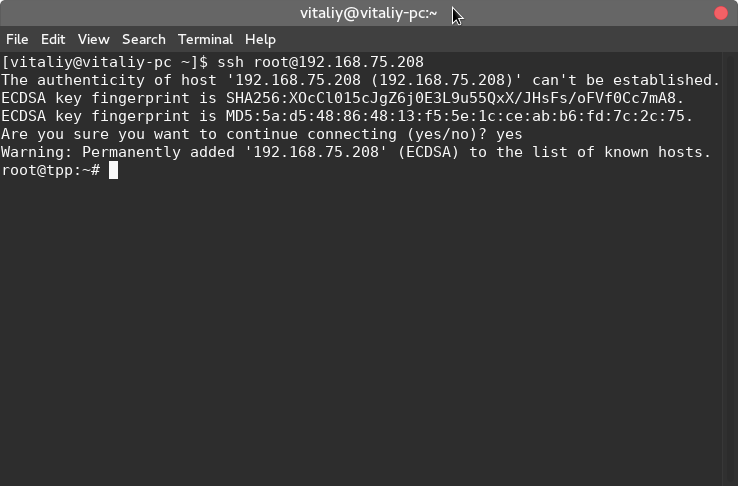Using Secure Shell to Interact with Your Linux TPS through Network
Use Secure Shell client 'ExtraPuTTY' (in Windows)
or
'ssh' utility (in Linux) to access to your Linux TPS box trough the network
with an encrypted tcp/ip channel.
Connecting In Windows: ExtraPuTTY
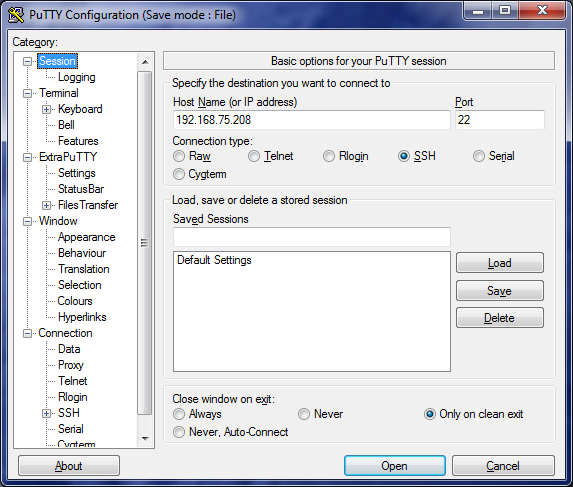
ExtraPuTTY: SSH connection settings dialog.
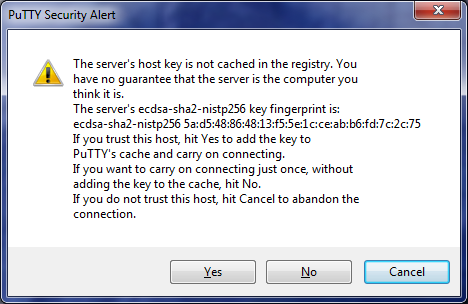
ExtraPuTTY: First connection to Linux TPS requires session key exchange
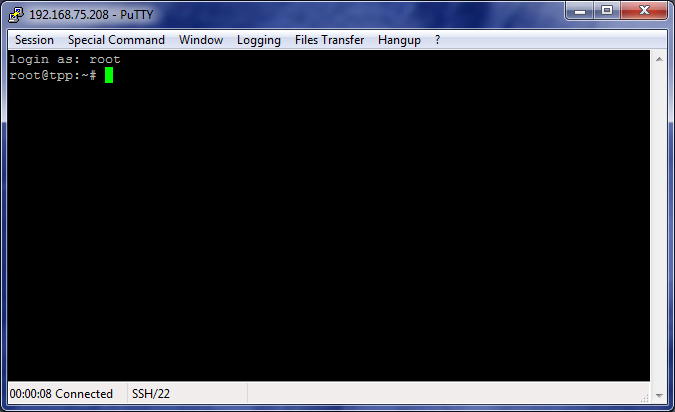
ExtraPuTTY: connection established
Connecting in Linux: Traditional 'ssh' Utility
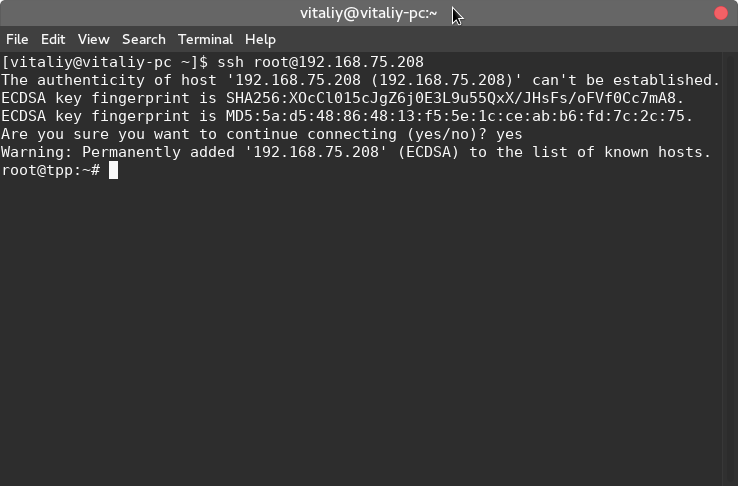
ssh: connection established
When Secure Shell connection is established operating system shows prompt
to enter login name and password.
Authenticate with login 'root' and
default root password for the first time.
We strongly recomend to
change root password
after the first run for security reasons.