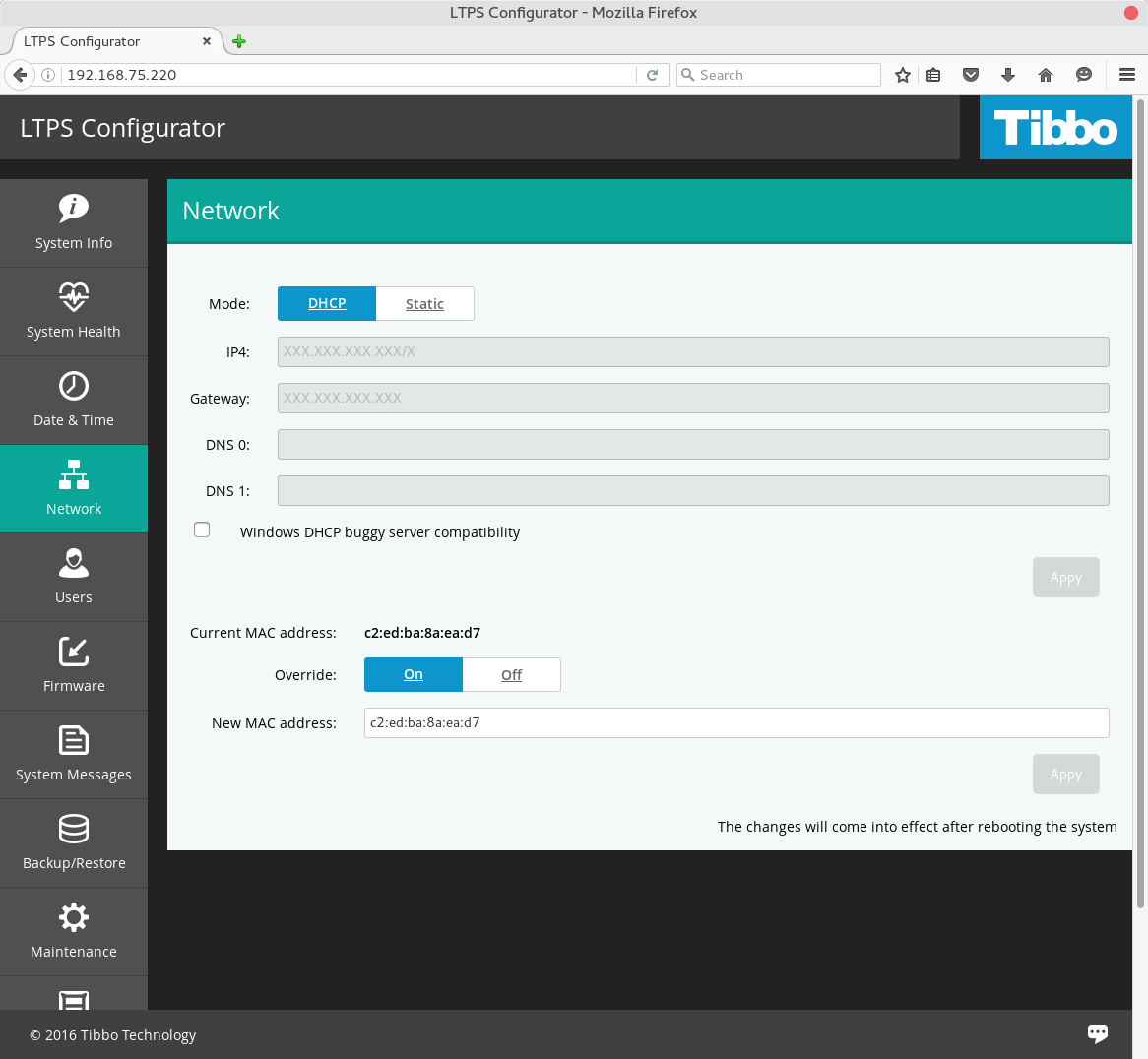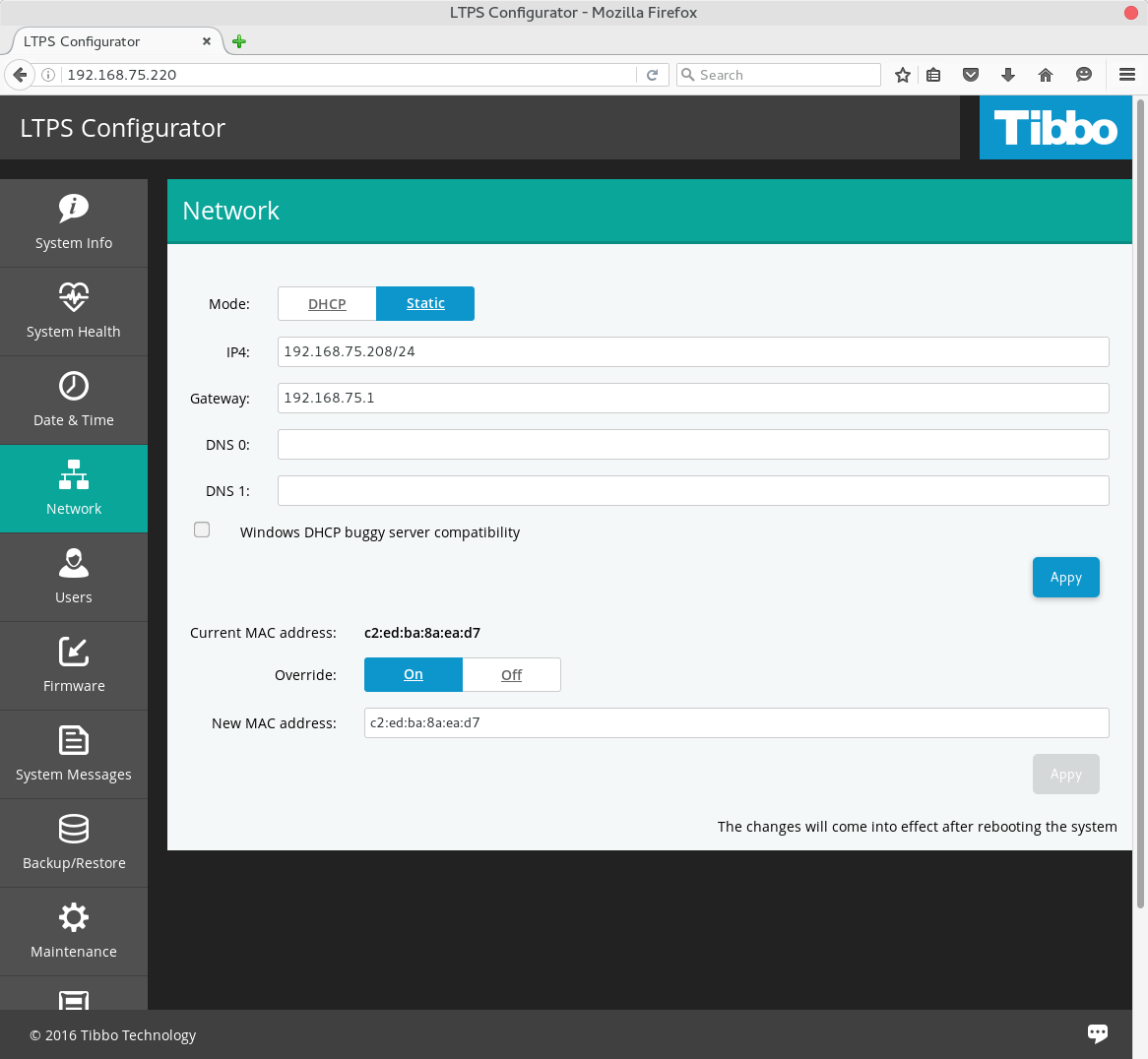Configuring Network Settings
There are two ways to configure the network settings: via Web interface and through TPP's command line interface (CLI).
Configure TPS Network Settings via Web Interface
Open TPS Web Interface and click Network
menu item.
To enable automatic DHCP network configuration select DHCP mode
and click Apply:
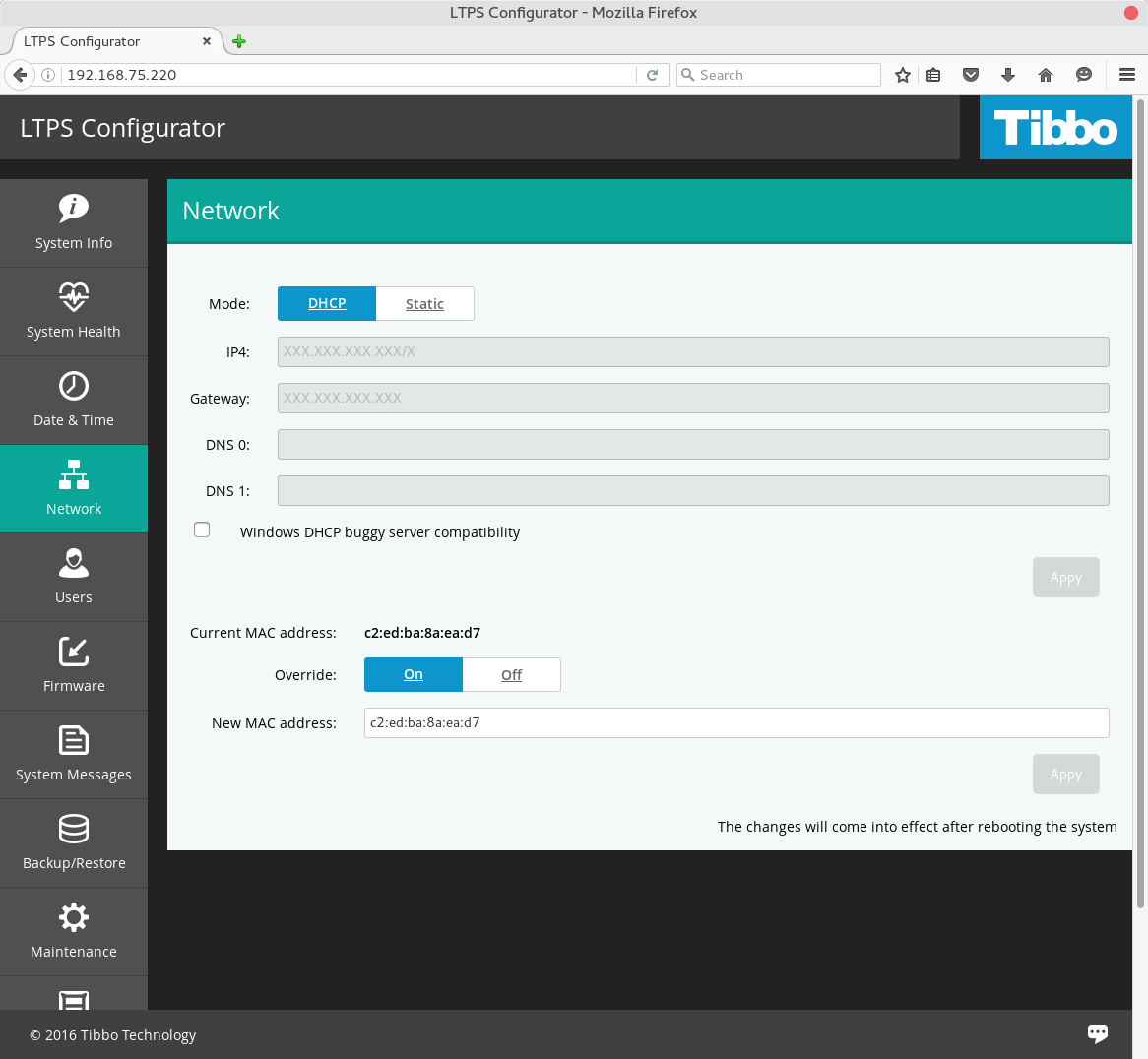
If you are using DHCP server built into Microsoft Windows Server
OS
check the chekbox Windows DHCP buggy server compatibility.
Click Apply.
To set IP address manually select Static mode and enter
IP address with network mask to IP4 field, input gateway IP address to
Gateway field.
Click Apply.
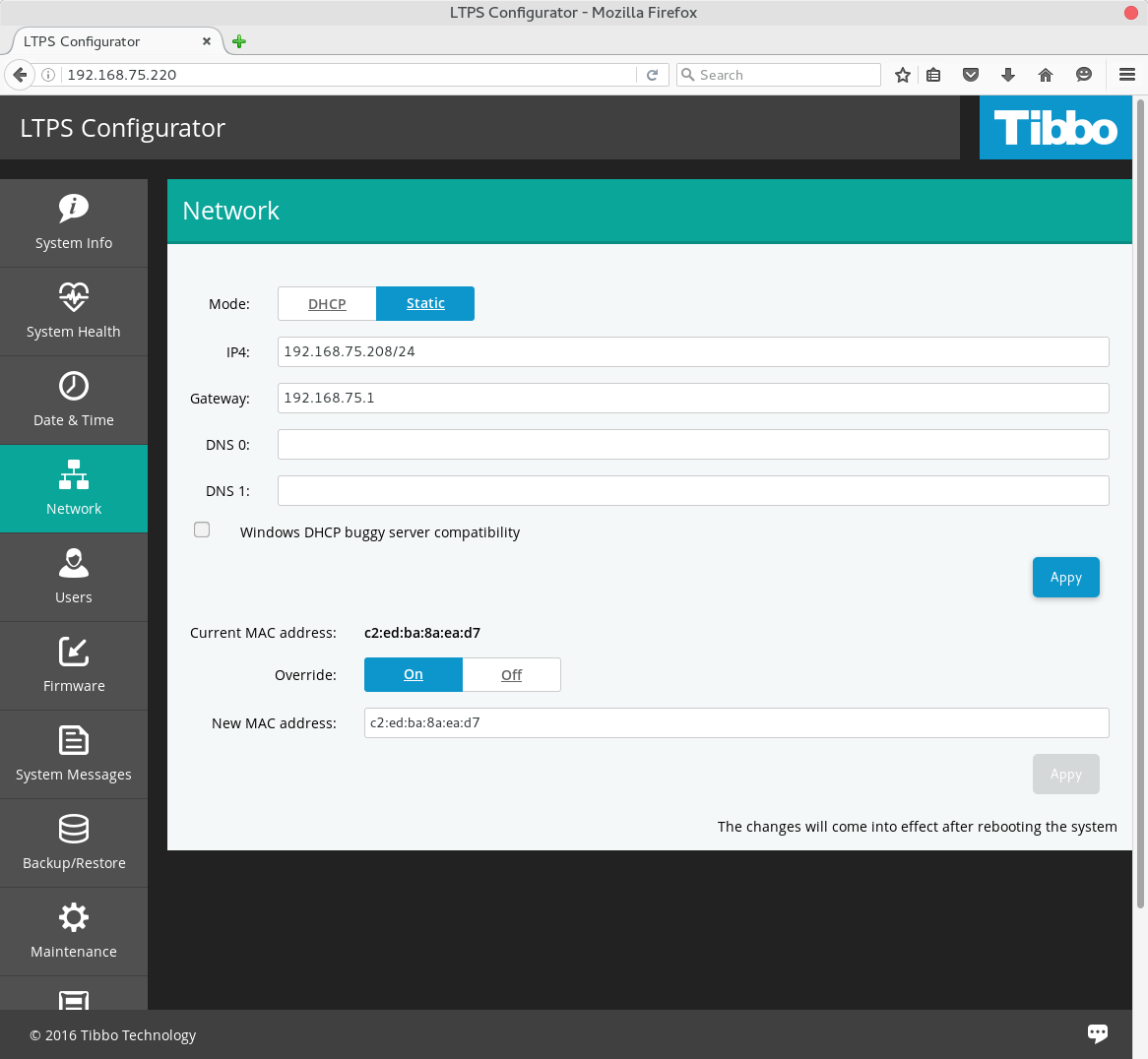
DNS 0 and DNS 1 fields are optional.
!!!
All settings will be changed immediately after click on
'Apply' button. Switching from/to DHCP to/from static IP will change
TPS IP address so you may loose your Secure Shell and WI sessions. If you
will have problems to access to TPS through network you'll need
serial port connection to know it's new IP address
or to change network settings.
Configure TPS Network Settings via CLI Interface
Open serial port connection or login via
Secure Shell.
All editions mentioned below are done in
/etc/systemd/network/wired.network file.
Use Midnight Commander ('mc') internal editor or any traditional Linux CLI
utility to change this file.
To enable DHCP change this configuration file to:
[Match]
Name = eth0
[Network]
DHCP = ipv4
If you're using Microsoft DHCP server from Microsoft Windows Server OS and
want to explicitely define MAC-IP assignment add
ClientIdentifier = mac
line to DHCP section of the configuration file:
[Match]
Name = eth0
[Network]
DHCP = ipv4
ClientIdentifier = mac
Quit editor and run command to apply changes wrn :
root@tpp:~# systemctl restart systemd-networkd
To define static IP configuration change file to:
[Match]
Address=192.168.75.208/24
Gateway=192.168.75.1
, where Address=192.168.75.208/24 is IP address + netmask joined
in one field (short notation).
Quit editor and run command to apply changes wrn :
root@tpp:~# systemctl restart systemd-networkd
To set DNS servers addresses ?
add one or two records into Match section:
[Match]
Address=192.168.75.208/24
Gateway=192.168.75.1
DNS = 8.8.8.8, 8.8.4.4
Quit editor and run command to apply changes:
root@tpp:~# systemctl restart systemd-resolved
* If no DNS servers specified TPS will use google DNS if available.