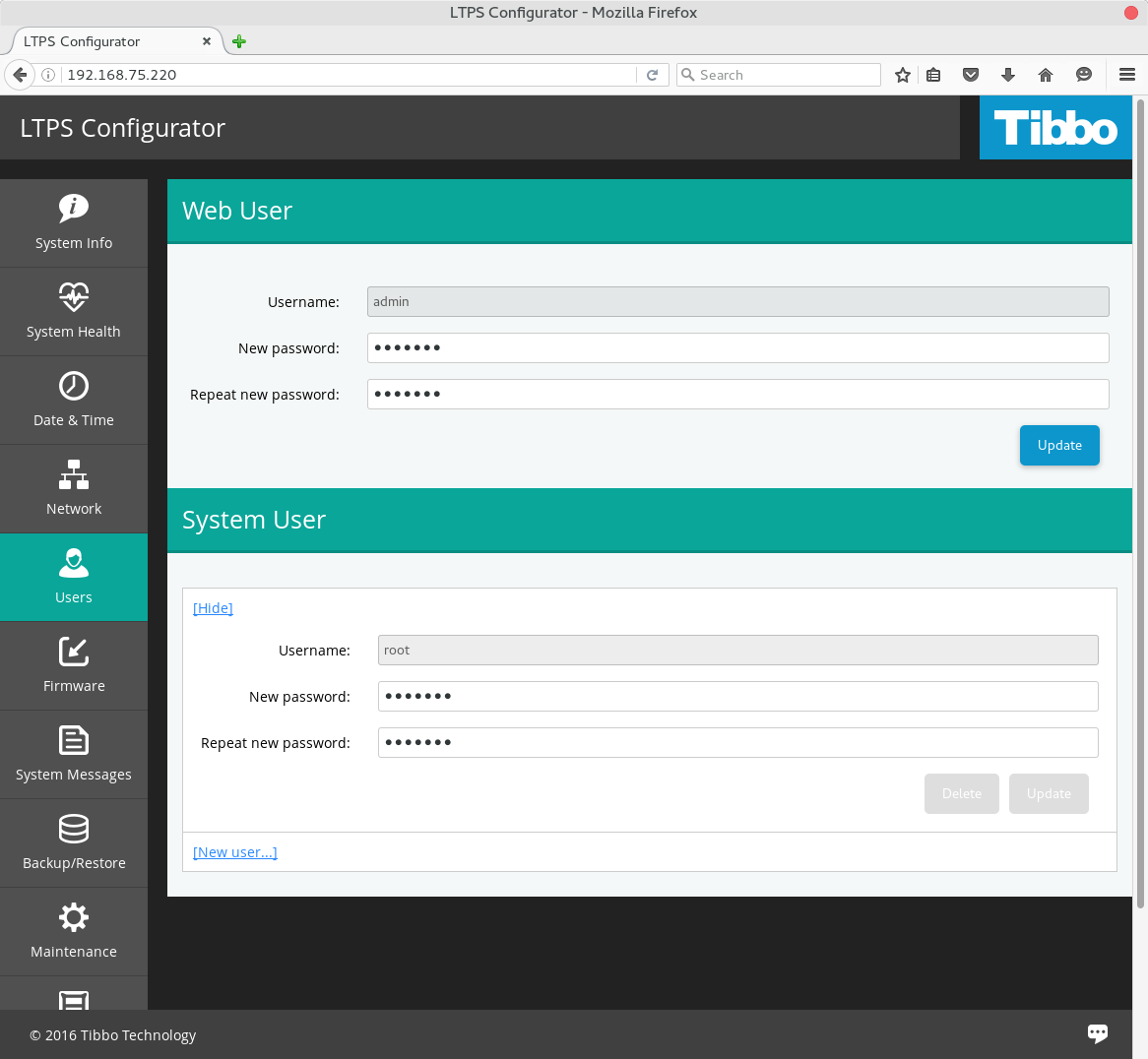Changing Passwords
Factory settings:
| Connection Type |
Login |
Password |
| Web Interface |
admin |
123 |
| CLI (via Secure Shell or serial TTY) |
root |
123 |
Changing Password for the Web Interface Access
WI access password can be easily set from the Web Interface.
Launch your favorite browser and open TPS Web
Interface.
Authenticate with current WI login and password and click Users
menu item.
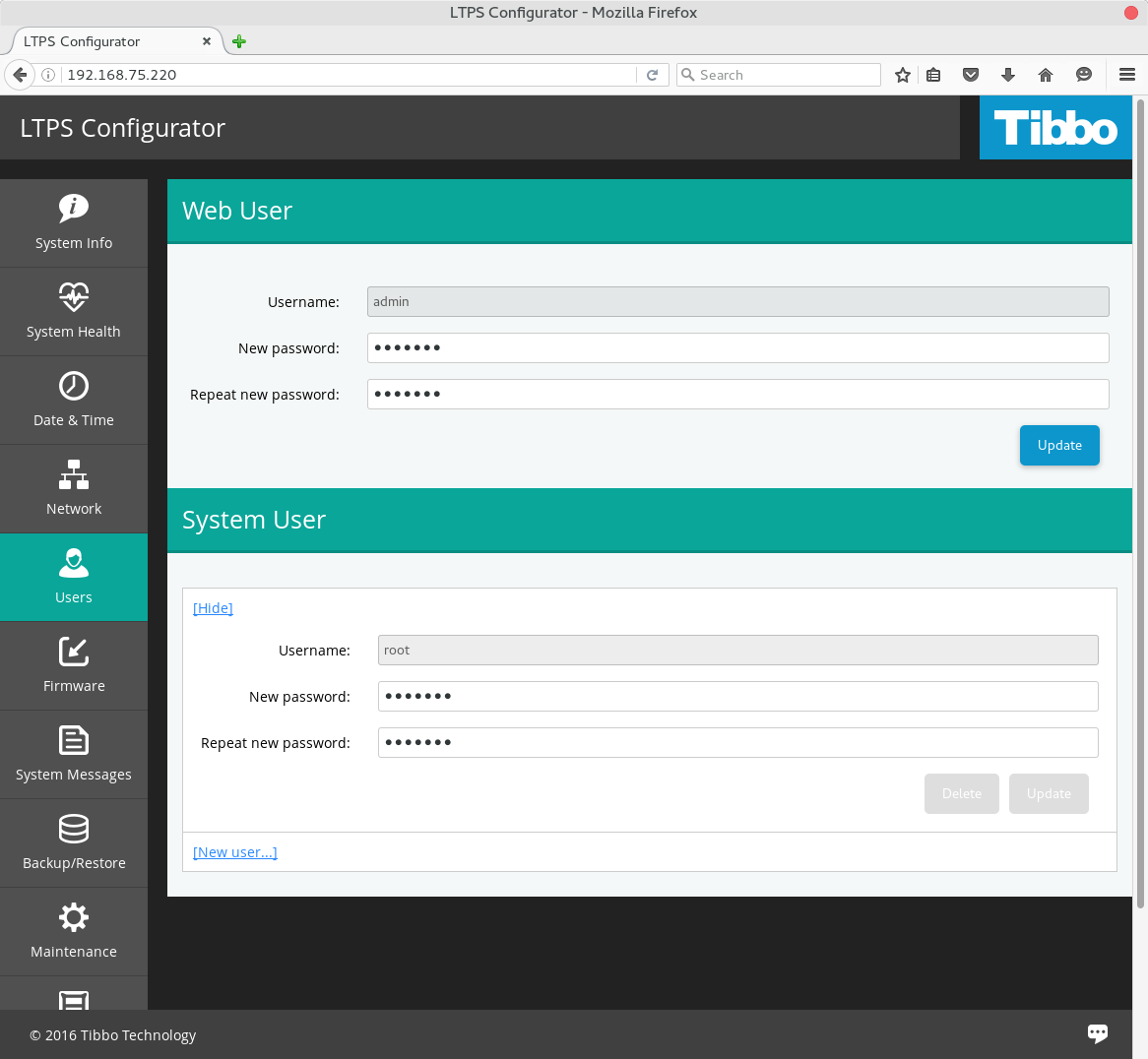
Enter new password for the Web Interface and click 'Apply'.
On the next page load/refresh browser will show you the authentication popup
dialog. Input 'admin' in User Name field and the new password
in Password field.
If you forgot your Web Interface password but still have an access to
Linux TPS CLI, do
# rm -rf /var/www/tps-wan/conf/.htpasswd
then open Web Interface in your browser and change WI password.
Changing Password for CLI
In the Web Interface
Launch your favorite browser and open TPS Web
Interface.
Click 'Users' menu item.
Enter new password for user root and click 'Apply'.
DONE.
In the CLI
Open SSH or serial
connection to your Linux TPS box.
Log in as root and run
# passwd root
Enter your new password twice.
DONE.